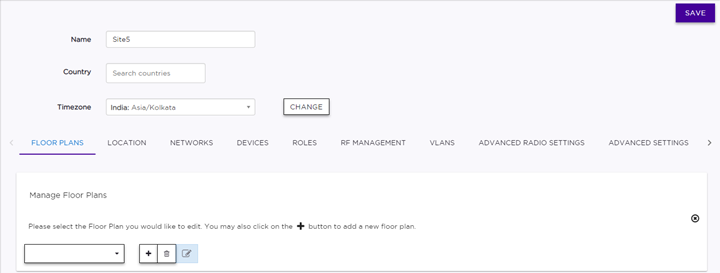Configure a Site
When you connect a device (switch or AP) to the cloud, the device
is assigned to a default site. You can assign the device to a different site at any
time. You can also add new sites and configure other aspects of existing sites.
Additionally, if you create a new network (wireless SSID), you
must add the network to a site to provide the services to the wireless devices at
that site.

Note
A site that contains
ExtremeWireless
WiNG APs
will not contain
ExtremeWireless
APs. Also, a site will not combine
ExtremeWireless WiNG
5 and 7 model access points. The configuration options that display depend on the type of APs
deployed at the site.
To configure a site:
-
Select from the menu.
The Sites list
displays.
-
To add a new site, select
Add.
Alternatively, select an existing site, and select Configure
Site.
The
Configure
Site page opens.
-
Enter a name for the site,
country, and timezone. Every site must be assigned to a country, which
determines which types of APs can be deployed at this site. A site is either FCC
compliant or ROW compliant, depending on the country selected. A site that is
ROW compliant can accept only AP models ending in 'ROW'. A site that is FCC
compliant can accept only AP models ending in 'FCC'. The country assigned to a
site has no effect on which types of switches can be added to the site.
-
Select each of the following tabs to configure a new site. For an existing
site, select only the tabs whose configuration you want to change.
-
Select Save.