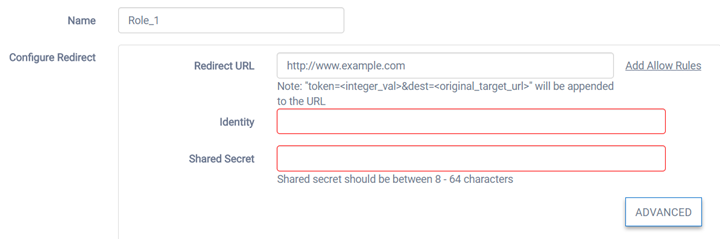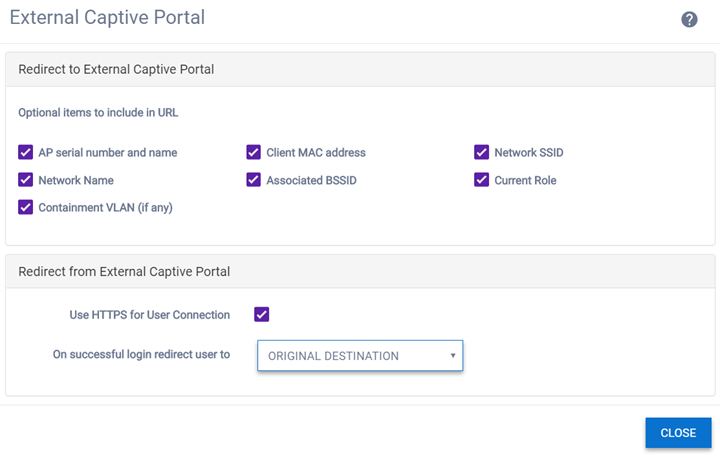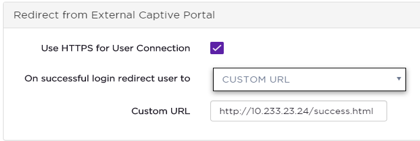Configure Advanced Settings for External
Captive Portal
If you plan to use a third-party or external captive portal (ECP), you
must configure the redirection URL. The URL can be a custom URL and is supported for
all cloud-enabled access points.
-
From the Configure Role page, you
must configure at least one policy rule with a Redirect action to make the
Advanced option display.
Configure Role page with redirect URL
enabled
-
Select Advanced.
The External Captive Portal
dialog opens.
-
In the Redirect To External Captive
Portal pane, select the options that you want.
Captive Portal - Advanced Settings
| AP Serial Number and Name |
(Optional) Specifies that the name and serial number that is
stored locally on the AP will be included in the URL that redirects to the ECP. |
| Client MAC Address |
(Optional) Specifies that the client's MAC address, if one is
being used for authentication, will be included in the URL that redirects to the
ECP. |
| Associated BSSID |
(Optional) Specifies that the Basic Service Set Identifier
(BSSID) to which the redirected client is associated will be included in the URL that
redirects to the ECP. The (BSSID) is a MAC address belonging to the AP to which the clients
will be associated. |
| Current Role |
(Optional) Specifies that the name of the access control
role assigned to the client at the time its browser was redirected to the ECP will be
included in the URL.
|
| Containment VLAN |
(Optional) If the default action of the Currently Role is
Contain to VLAN, selecting this option will include the name of the VLAN to which the
client‘s traffic is contained in the URL. |
-
In the Redirect From External Captive
Portal pane, edit the fields:
Example: Custom URL Configuration
| Use HTTPS for User Connection |
(Optional) If the default action of the Currently Role is
Contain to VLAN, selecting this option will include the name of the VLAN to which the
client‘s traffic is contained in the URL. |
| Send Successful Login To |
Specify what the AP should do after the ECP has redirected a
successfully authenticated user back to the AP. If Custom URL is selected, enter the URL
that the role will be directed to from the ECP.
| Original Destination |
The AP redirects the user to the destination it was trying to
reach originally when it was redirected for authentication. |
| Captive Portal Session Page |
The AP redirects the user to a page that tracks how long they
have been online and that has controls to allow the user to terminate their session
explicitly. |
| Custom URL |
The AP redirects all successfully logged in clients to a URL
that you want your clients to start their session, such as your company's
announcements page. |
|
-
Select Close.
-
On the Configure Role page,
select .