You can modify settings for a ExtremeWireless WiNG access point (AP) and its radio attributes.
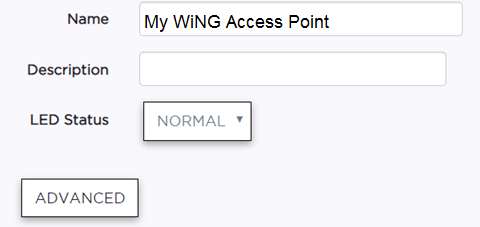
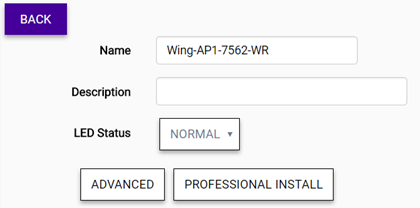
| LED Status | Defines the type of LED behavior you want to use to
follow the devices progress in registration.
|
Important
Only a professional wireless installer should configure the settings on this page.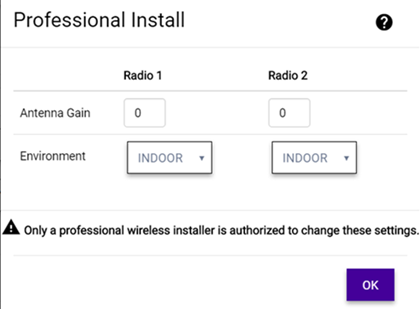
| Antenna Gain | For each radio (2.4 GHz and 5.0 GHz), set the antenna between 0.00 - 15.00 dBm. The Auto option lets the AP calculate the antenna gain. The access point‘s Power Management Antenna Configuration File (PMACF) automatically configures the access point‘s radio transmit power based on the antenna type, its antenna gain (provided here) and the deployed country‘s regulatory domain restrictions. Once provided, the access point calculates the power range. Antenna gain relates the intensity of an antenna in a given direction to the intensity that would be produced ideally by an antenna that radiates equally in all directions (isotropically), and has no losses. Although the gain of an antenna is directly related to its directivity, its gain is a measure that takes into account the efficiency of the antenna as well as its directional capabilities. Default: Auto |
| Antenna Type | If the AP supports IoT, then you can set the IoT antenna type. |
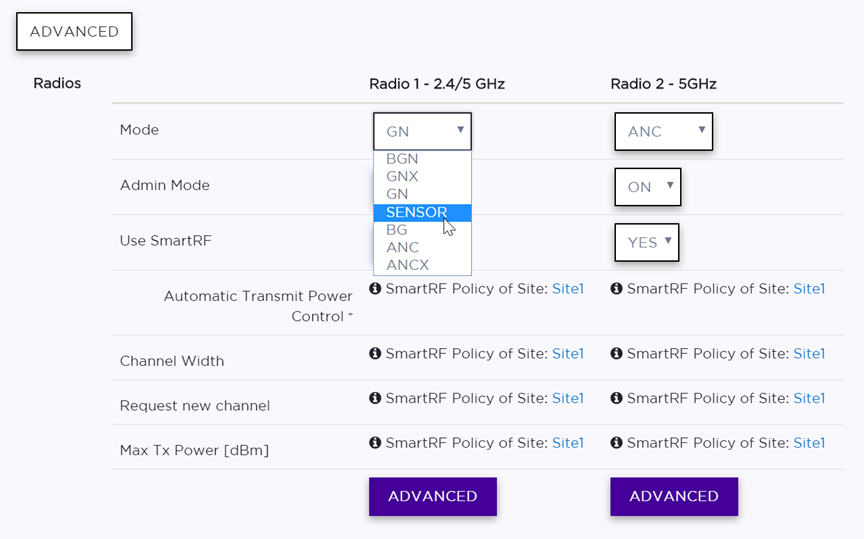

Note
Switching the mode or band causes the AP to reboot.| Mode | Specify the radio mode for each radio. In Sensor mode, the radio does not service clients. Instead, the radio functions as a sensor for ExtremeLocation, which enables reporting form the AP to ExtremeLocation. For some AP models, Sensor mode can co-exist with other radio modes. The available modes depend on the AP model. Mode can include: GN, ANC, BG, BGN, ANCX, SENSOR, GNX | ||||||||
| Admin Mode | Select On to enable or Off to disable this radio. | ||||||||
| Use Smart RF | Provides ongoing optimization of radio performance by allowing the APs to dynamically respond to changing radio frequency (RF) conditions in real-time. Select On to enable or Off to disable Smart RF. Smart RF is configured at the site level and applied to all APs that have been configured at the device level to use Smart RF. | ||||||||
| Automatic Transmit Power Control | Enable ATPC to provide a stable RF environment for a LAN by automatically adapting transmission power signals according to the coverage provided by the APs. | ||||||||
| Channel Width | Channel width helps to
improve the effective throughput of the wireless LAN. Pick the channel mode that best
suits the density of the deployment to avoid co-channel interference.
 Note The 160 MHz channel width is not supported for AP505 and AP510.
| ||||||||
| Request New Channel | Specify the primary channel of the wireless AP. (If Auto is selected, the Auto-Channel Selection feature selects the primary channel.) Depending on the primary channel that is selected, channel bonding may be allowed upstream or downstream with an adjacent channel to increase throughput between devices. |
| Channel Plan | If Smart RF is enabled on either radio, you can define a channel
plan for the AP that limits which channels are available for use during an Smart RF scan.
For example, you may want to avoid using specific channels because of low power,
regulatory requirements, or radar interference.
|