This procedure is optional.
Short Message Service (SMS) is used to send a registration code to guest users registering and agreeing to receive a one time passcode (OTP). OTP is only sent to the device used for accessing the captive portal. ExtremeCloud sends the OTP to the device and the user uses this OTP to authenticate.
Third-party SMS gateway service providers are used to provide the SMS OTP services. You must register captive portals with these third-party service providers before using OTP-based device registration.
To configure an SMS gateway:
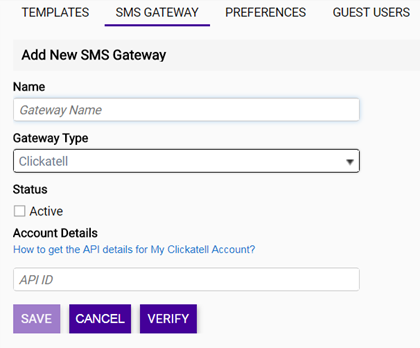
| Name | Enter a unique name for the SMS gateway configuration. |
| Gateway Type | Select an SMS gateway provider from the drop-down list that will provide the SMS one time passcode (OTP) services to guest users. |
| Status | Specify the gateway that will be active. Only one SMS gateway can be set to Active at any time. OTPs are only sent through an active SMS gateway. |
| Account Details | Provide the configuration information from the third-party
SMS gateway service provider. Each service provider has a different registration process for
their service. The fields in this area change according to the information required by the
SMS gateway service provider selected in the Gateway Type field.
 Note Select the How to get the API details for My <SMS Gateway Service Provider> Account? link to access the selected SMS Gateway service provider‘s website and obtain the required configuration information. |