RF Domain Basic Configuration
About this task
To override a device's RF Domain basic configuration:
Procedure
-
Go to
Configuration → Devices .
The Device Configuration screen displays. This screen lists access points, controllers and service platforms within the managed network.
-
Select a
target device by double-clicking on the device name.
You can also select a target device from the device browser in the lower, left-hand, side of the UI.The selected device's configuration menu displays.
-
Got to RF Domain Overrides → Basic.
The selected RF Domain's basic configuration screen displays.
 RF Domain Overrides - Basic Configuration Screen
RF Domain Overrides - Basic Configuration Screen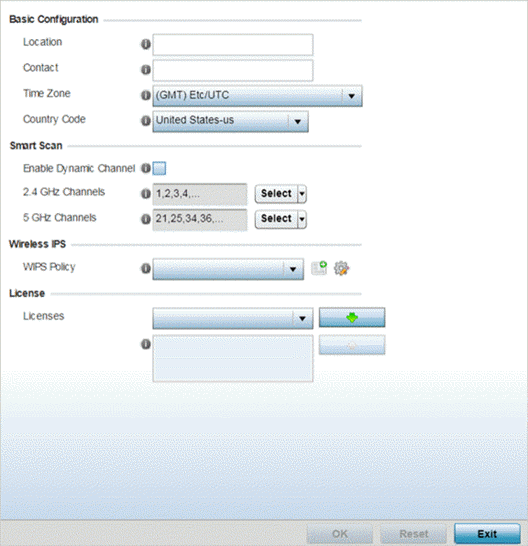

Note
A blue override icon (to the left of a parameter) defines the parameter as having an override applied. To remove an override go to the Basic Configuration section of the device and click Clear Overrides. This removes all overrides from the device. -
Refer to the
Basic
Configuration field to review the settings
defined for the target device's RF Domain configuration, and
optionally assign or remove overrides to and from specific
parameters.
Location Provide the 64-character maximum deployment location set for the controller or service platform as part of its RF Domain configuration. Contact Enter the 64-character maximum administrative contact for the controller or service platform as part of its RF Domain configuration. Time Zone Set the time zone set for the device as part of its RF Domain configuration. Country Code Set the country code set for the device as part of its RF Domain configuration. Selecting the correct country is central to legal operation. Each country has its own regulatory restrictions concerning electromagnetic emissions and the maximum RF signal strength that can be transmitted. -
Refer to the Smart Scan section to configure Smart RF
policy and dynamic channel settings.
Enable Dynamic Channel Select this option to enable dynamic channel switching for Smart RF radios. 2.4 GHz Channels Select legal channels from the drop-down menu for 2.4 GHz Smart RF radios. (Device radios transmit in specific channels unique to their country of operation.) 5 GHz Channels Select legal channels from the drop-down menu for 5 GHz Smart RF radios. (Device radios transmit in specific channels unique to their country of operation.) -
Use the WIPS Policy drop-down menu to apply a WIPS
policy to the RF Domain.
The Wireless Intrusion Protection System (WIPS) provides continuous protection against wireless threats and act as an additional layer of security complementing wireless VPNs and encryption and authentication policies. Controllers and service platforms support WIPS through the use of dedicated sensor devices, designed to actively detect and locate unauthorized AP devices. After detection, they use mitigation techniques to block devices using manual termination, air lockdown or port suppression.
Click the Create icon to define a new WIPS policy that can be applied to the RF Domain, or click the Edit icon to modify or override an existing WIPS policy.
For an overview of WIPS and instructions on how to create a WIPS policy that can be used with a RF Domain, see Intrusion Prevention.
- Use the Licenses drop-down menu to obtain and leverage feature licenses from RF Domain member devices.
-
Click OK to save the changes and
overrides made to the RF Domain configuration.
Click Reset to revert to the last saved configuration.


