Controller Inventory
The Inventory tab displays information for the devices managed by the system. This screen enables a system administrator to have a complete overview of the number and state of managed devices. Information is displayed in easy to read tables and graphs. The Inventory screen also provides links for the system administrator to get detailed information.
To assess the controller or service platform
inventory:
- Go to .
- Select and expand an RF domain to expose its member controllers or service platforms.
- Select a controller or service platform. The Health tab displays by default.
- Select the
Inventory tab.Wireless Controller Dashboard - Inventory Tab
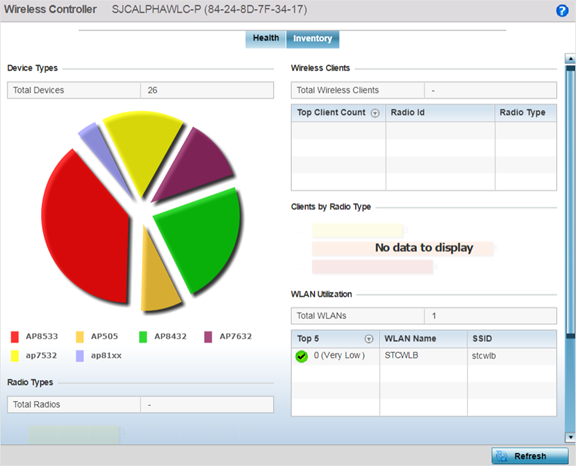
Refer to the following controller inventory data:
- The Device Types field displays a ratio of devices managed by this controller or service platform in pie chart format. The Device Type area displays an exploded pie chart that displays the type of device and their numbers in the current system.
- The Radios Type field displays the total number of radios managed by this controller or service platform. The graph lists the number of radios in both the 2.4 GHz and 5 GHz radio bands.
- The Wireless Clients table lists clients managed by this controller or service platform by connected client count. Information is presented in two (2) tables and a graph. The first table lists the total number of clients managed by the listed controller or service platform. The second lists the top five (5) radios in terms of the number of connected clients. The graph just below the table lists the number of clients by radio type.
- The WLAN Utilization table displays utilization statistics for controller or service platform WLAN configurations. Information displays in two tables. The first table lists the total number of WLANs managed by this system. The second table lists the top five (5) WLANs in terms of the usage percentage along with the name and network identifying SSID.



