BGP Neighbor
To review BGP Neighbor statistics:
- Select the Statistics menu from the Web UI.
- Expand the RF Domain node.
- Select a Wireless Controller.
- Select
BGP from the left-hand side of the UI.
The BGP Summary screen is displayed by default in the right-hand pane.
- Select the Neighbor tab.The screen displays.
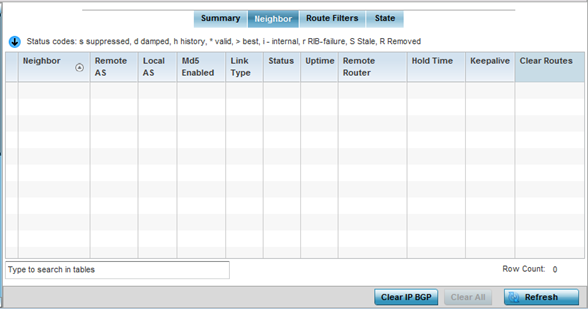 This screen displays the following information:
This screen displays the following information:Neighbor Lists the IP address of neighbor BGP supported peer controllers or service platforms. Each IP address displays as a link to display BGP supported device data in greater detail. Remote Lists the AS number configured on this BGP neighbor. An AS is a set of routers under the same administration that use IGP and common metrics to define how to route packets within the AS. Local AS Lists the AS number (1 - 4,294,967,295) configured on this BGP wireless controller or service platforms. Md5 Enabled A green check defines MD5 authentication enabled on the listed BGP neighbor. A red X means disabled. MD5 is a message digest algorithm using a cryptographic hash producing a 128-bit (16-byte) hash value, usually expressed in text as a 32 digit hexadecimal number. MD5 has been utilized in a wide variety of cryptographic applications, and is also commonly used to verify data integrity. Link Type Lists the type of BGP link. Displays internal if the link type is iBGP. Displays external if the link type is eBGP. iBGP exchanges routing table information between routers within an autonomous system. eBGP exchanges routing table information between hosts outside an autonomous system. Status Displays the current Active or Inactive state of each listed BGP neighbor device. Uptime Displays the uptime for each listed BGP neighbor. Remote Router Lists the IP address used by the BGP remote router resource as a network identifier. Hold Time Displays the duration, in seconds, for the hold (delay) of packet transmissions to each listed BGP neighbor device. Keepalive Displays the duration, in seconds, for the keep alive timer used to maintain the connection to each listed BGP neighbor device. Clear Routes Select this option (within the table) to reset and clear all routes received from this BGP neighbor. - Optionally select the IP address of a listed BGP neighbor device to
launch the following screen for more granular device information for the selected peer
device:
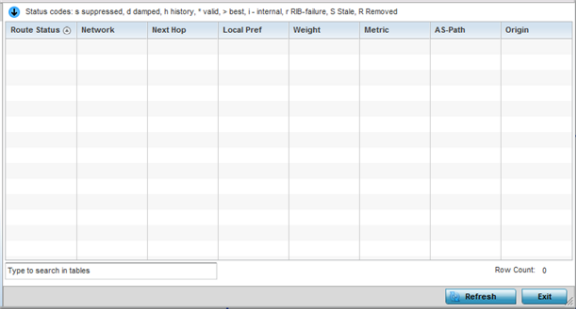 The BGP neighbor Statistics screen displays route information for the following kinds of routes:
The BGP neighbor Statistics screen displays route information for the following kinds of routes:- Advertised – Displays route information for routes advertised to the selected neighbor device.
- Received – Displays route information for routes received from the selected neighbor device.
- Routes – Displays the route information for routes learned from the selected neighbor device.
- Refer to the following for details on the displayed route. The fields are common to all
the screens.
Route Status Displays the status of this route. Route statuses include: - Suppressed – This route has been suppressed.
- Damped – This route has been damped due to flapping.
- History - This route is kept in memory to retain flap-dampening statistics. This route is not currently announced by the peer.
- Valid – This route is a valid route.
- Best – This route is the best route of all the routes utilized.
- RIB Failure - A route with better administrative distance is already present, a memory failure exists or the number of routes in VPN routing/forwarding (VRF) exceeds the route-limit configured under the VRF instance.
- Removed – This route has been removed from the routes list and is no longer available to BGP supported neighbor devices.
Network Displays network information for this route. Next Hop Displays the IP address of the next hop in this route. Local Pref Lists the IP address of this controller or service platform‘s preferred next hop for the route. Weight Displays the weight assigned to this route. Weight is used to decide the preferred route when the same route is learned from multiple neighbors. The route with the highest weight is always chosen. Metric Lists a measure (metric) of the quality of the path. A lower value indicates a better path. AS-Path Displays the AS Path information for this route. Origin Displays the IP address of the route‘s origin. - Periodically, select Refresh to update the screen‘s counters to their latest value.



