Mesh Point Configuration
About this task
Mesh points are access points dedicated to mesh network support. Mesh networking enables users to access broadband applications anywhere, including moving vehicles.

Note
WiNG 7.X.X does not support MeshPoint configuration on AP5XX and AP4XX model access points. This feature will be supported in future release.To set or override a profile's mesh point configuration:
Procedure
-
Select Configuration →
Devices from the web UI.
The Device Configuration screen displays a list of managed devices or peer controllers, service platforms, or access points.
-
Select a device from those
listed on the screen.
The selected Device's configuration menu displays.
-
Select Mesh Point.

Note
A blue override icon (to the left of a parameter) defines the parameter as having an override applied. To remove an override go to the Basic Configuration section of the device and click Clear Overrides. This removes all overrides from the device. Device Overrides - Mesh Point Screen
Device Overrides - Mesh Point Screen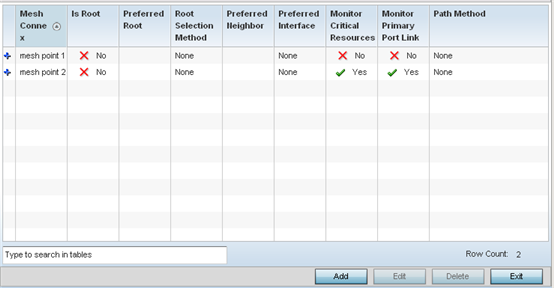
Refer to the Mesh Point screen to view existing Mesh Point overrides.
-
Click Add to create a new mesh
point configuration, if an existing configuration does not meet your
requirements.
Click Edit to modify or override the attributes of a existing mesh point configuration. If necessary, existing configurations can be selected and permanently removed by clicking Delete.
 Mesh Point Settings Screen
Mesh Point Settings Screen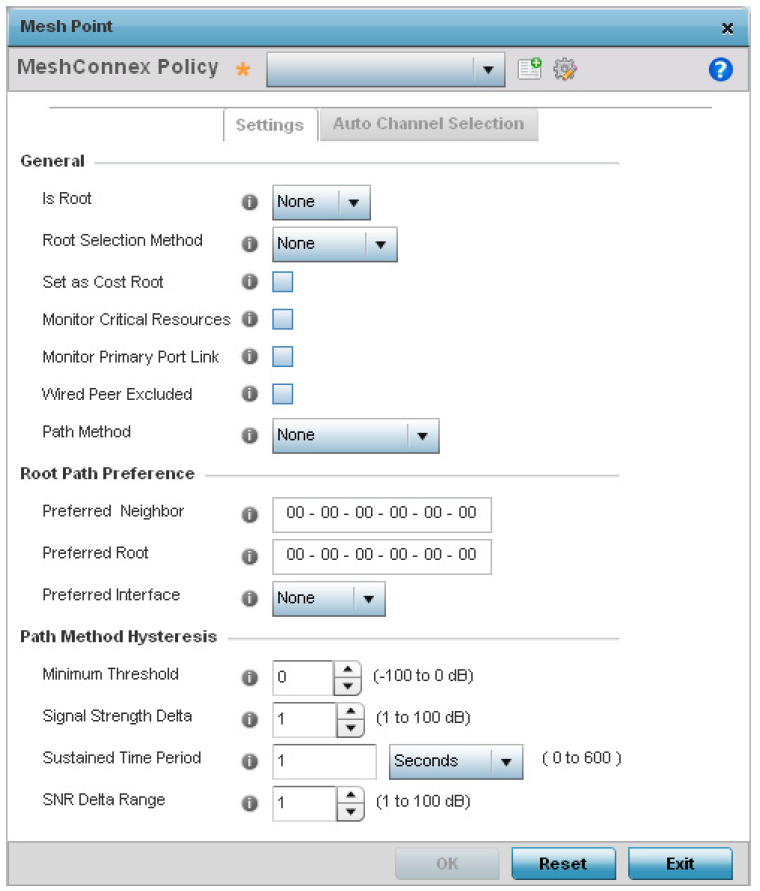
-
Define the following General mesh point
settings:
MeshConnex Policy If you are adding a new policy, specify a name for the MeshConnex Policy. The name cannot be edited later with other configuration parameters. Until a viable name is provided, the Settings tab cannot be enabled for configuration.
Is Root Select the root behavior of this access point. True means that this access point is a root node for this mesh network, and False means that it is not a root node. Root Selection Method Use the drop-down menu to determine whether this meshpoint is the root or non-root meshpoint. Select either None, auto-mint or auto-proximity. When auto-mint is selected, root selection is based on the total cost to the root. Cost to the root is measured as total cost through hops to the root node. Root selection occurs for the root with the least path cost. When auto-proximity is selected, root selection is based on signal strength of candidate roots. The option None, which is the default setting, indicates no preference in root selection.
Set as Cost Root Select this option to set the mesh point as the cost root for mesh point root selection. This setting is disabled by default. Monitor Critical Resources Enable this feature to allow dynamic conversion of a mesh point from root to non-root when there is a critical resource failure. This option is disabled by default.
Monitor Primary Port Link Enable this feature to allow dynamic conversion of a mesh point from root to non-root during a link down event. This option is disabled by default.
Wired Peer Excluded Select this option to exclude a mesh from forming a link with another mesh device that's a wired peer. This option is disabled by default. Path Method Select the method used for path selection in a mesh network. Available options include:
- None – No criteria are used in root path selection.
- uniform – The path selection method is uniform (two paths are considered equivalent if the average value is the same for these paths).
- mobile-snr-leaf – The access point is mounted on a vehicle or a mobile platform (WiNG models only). The path to the route is selected based on the Signal To Noise Ratio (SNR) with the neighbor device.
- snr-leaf – The path with the best signal to noise ratio is always selected.
- bound-pair – Select this option to bind one mesh point connection at a time. Once established, other mesh point connection requests are denied.
-
Set the following Root Path
Preference values:
Preferred Neighbor Specify the MAC address of a preferred neighbor to override mesh point settings. Preferred Root Specify the MAC address of a preferred root device to override mesh point settings. Preferred Interface Use the drop-down menu to override the preferred mesh point interface to 2.4GHz, 4.9 GHz or 5.0GHz. None defines the interface as open to any radio band. -
Set the following Path Method
Hysteresis:
Minimum Threshold Enter the minimum value for SNR above which a candidate for the next hop in a dynamic mesh network is considered for selection. This field along with Signal Strength Delta and Sustained Time Period are used to dynamically select the next hop in a dynamic mesh network. The default setting is 0 dB. Signal Strength Delta Enter a delta value in dB. A candidate for selection as a next hop in a dynamic mesh network must have a SNR value that is higher than the value configured here. This field along with the Minimum Threshold and Sustained Time Period are used to dynamically select the next hop in a dynamic mesh network. The default setting is 1 dB. Sustained Time Period Enter the duration (in seconds or minutes) for the duration a signal must sustain the constraints specified in the Minimum Threshold and Signal Strength Delta path hysteresis values. These values are used to dynamically select the next hop in a dynamic mesh network. The default setting is 1 second. SNR Delta Range Select the root selection method hysteresis (from 1 - 100dB) SNR delta range a candidate must sustain. The default setting is 1 dB. -
Click the Auto
Channel Selection tab to configure the parameters for the
MeshConnex Auto Channel Selection policy.
 Mesh Point Auto Channel Selection Screen - Dynamic Root Selection Tab
Mesh Point Auto Channel Selection Screen - Dynamic Root Selection Tab The Dynamic Root Selection screen displays by default. This screen provides configuration for the 2.4 GHz and 5.0/4.9 GHz frequencies.
The Dynamic Root Selection screen displays by default. This screen provides configuration for the 2.4 GHz and 5.0/4.9 GHz frequencies. -
Refer to the following for more
information on the Auto Channel Selection → Dynamic Root
Selection screen. These descriptions are common for configuring
the 2.4 GHZ and 5.0/4.9 GHz frequencies.
Channel Width Set the channel width the meshpoint‘s automatic channel scan assigns to the selected radio. Available options include: - Automatic – The channel width is calculated automatically. This is the default value.
- 20 MHz – Sets the width between adjacent channels as 20 MHz.
- 40 MHz – Sets the width between adjacent channels as 40 MHz.
Priority Meshpoint Configure the meshpoint monitored for automatic channel scans. This is the meshpoint assigned priority over other available mesh points. When configured, a mesh connection is established with this mesh point. If not configured, a meshpoint is automatically selected. Off-channel Duration Set the duration (from 20 - 250 milliseconds) the scan dwells on each channel when performing an off channel scan. The default is 50 milliseconds. Off-channel Scan Frequency Set the duration (from 1- 60 seconds) between two consecutive off channel scans. The default is 6 seconds. Meshpoint Root: Sample Count Configure the number of scan samples (from 1- 10) for data collection before a mesh channel is selected. The default is 5. Meshpoint Root: Channel Hold Time Configure the duration (from 0 - 1440 minutes) to remain on a channel before channel conditions are reassessed for a possible channel change. Set this value to zero (0) to prevent an automatic channel selection from occurring. The default setting is 30 minutes. -
Select the Path Method SNR
tab to configure SNR ratio values when selecting the path to the meshpoint
root.
 Mesh Point Auto Channel Selection Screen - Path Method SNR Tab
Mesh Point Auto Channel Selection Screen - Path Method SNR Tab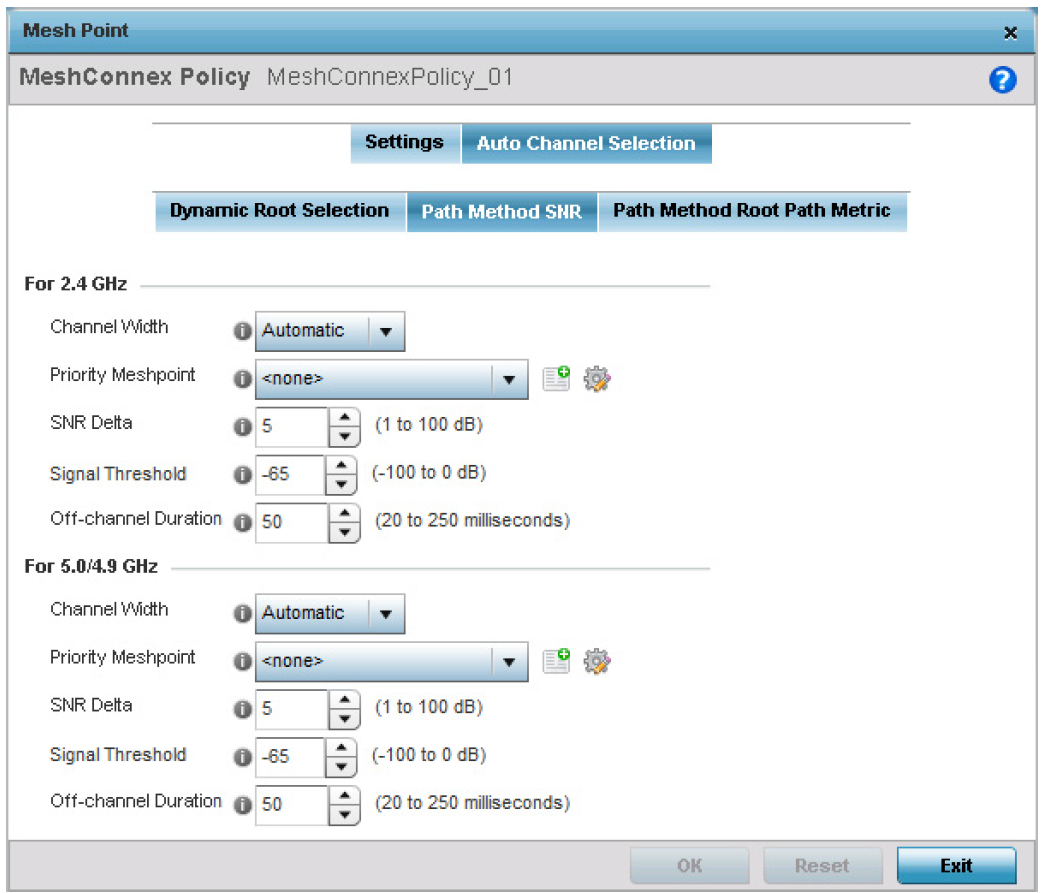
-
Set the following for both 2.4 GHz and
5.0/4.9 GHz:
Channel Width Set the channel width the meshpoint‘s automatic channel scan assigns to the selected radio. Available options include: - Automatic – The channel width is calculated automatically. This is the default value.
- 20 MHz – Sets the width between adjacent channels as 20 MHz.
- 40 MHz – Sets the width between adjacent channels as 40 MHz.
Priority Meshpoint Configure the meshpoint monitored for automatic channel scans. This is the meshpoint assigned priority over other available mesh points. When configured, a mesh connection is established with this mesh point. If not configured, a meshpoint is automatically selected. SNR Delta Set the SNR ratio delta (from 1 - 100 dB) for mesh path selections. When path selection occurs, the defined value is utilized for selecting the optimal path. A better candidate, on a different channel, must have a signal strength that exceeds this delta value when compared to the signal strength of the next hop in the mesh network. The default setting is 5 dB.
SNR Threshold Set the SNR threshold for mesh path selections (from -100 to 0 dB). If the signal strength of the next mesh hop falls below this set value, a scan is triggered to select a better next hop. the default setting is -65 dB.
Off-channel Duration Set the duration (from 20 - 250 milliseconds) the scan dwells on each channel when performing an off channel scan. The default is 50 milliseconds. -
Select the Path
Method Root Path Metric tab to calculate root path
metrics.
 Mesh Point Auto Channel Selection Screen - Path Method Root Path Metric Tab
Mesh Point Auto Channel Selection Screen - Path Method Root Path Metric Tab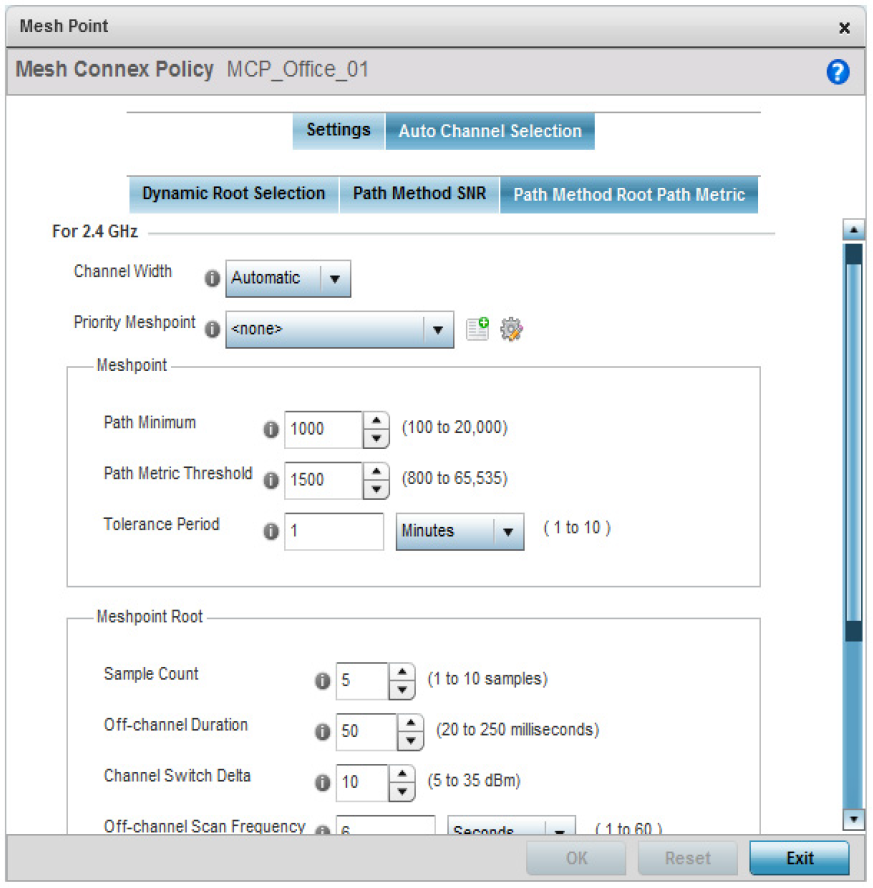
-
Set the following Path Method Root Path
Metric values.
These descriptions apply to both the 2.4 GHz and 5.0/4.9 GHz frequencies.
Channel Width Set the channel width the meshpoint‘s automatic channel scan assigns to the selected radio. Available options include: - Automatic – The channel width is calculated automatically. This is the default value.
- 20 MHz – Sets the width between adjacent channels as 20 MHz.
- 40 MHz – Sets the width between adjacent channels as 40 MHz.
Priority Meshpoint Configure the meshpoint monitored for automatic channel scans. This is the meshpoint assigned priority over other available mesh points. When configured, a mesh connection is established with this mesh point. If not configured, a meshpoint is automatically selected. Meshpoint: Path Minimum Set the minimum path metric (from 100 - 20,000) for establishing mesh connections. The default setting is 1000. Meshpoint: Path Metric Threshold Configure a minimum threshold (from 800 - 65535) for triggering an automatic channel selection for meshpoint selection. The default is 1500. Meshpoint: Tolerance Period Configure the duration to wait before triggering an automatic channel selection for the next hop. The default is 1 minute. Meshpoint Root: Sample Count Set the number of scans (from 1- 10) for data collection before a mesh point root is selected. The default is 5. Meshpoint Root: Off-channel Duration Configure the duration (from 20 - 250 milliseconds) that the scan dwells on each channel when performing an off-channel scan. The default is 50 milliseconds. Meshpoint Root: Channel Switch Delta Configure the delta (from 5 - 35 dBm) that triggers a meshpoint root automatic channel selection when exceeded. The default is 10 dBm. Meshpoint Root: Off-channel Scan Frequency Configure the duration (from 1 -60 seconds) between two consecutive off channel scans for meshpoint root. The default is 6 seconds. Meshpoint Root: Channel Hold Time Set the minimum duration (from 0 - 1440 minutes) to remain on a selected channel before channel conditions are reassessed for a possible channel change. Set this value to zero (0) to prevent an automatic channel selection from occurring. The default is 30 minutes. -
Click OK to save the changes made
to the mesh point configuration.
Click Reset to revert to the last saved configuration.


