Packet Capture
About this task
To administer RF domain packet captures:
Procedure
- Select Dashboard → Summary.
- Expand the System node to display managed RF domains.
- Select and expand an RF domain and click on the down arrow to the right of the RF domain name.
- Select Troubleshooting.
-
Select Packet Capture.
 Packet Capture Screen
Packet Capture Screen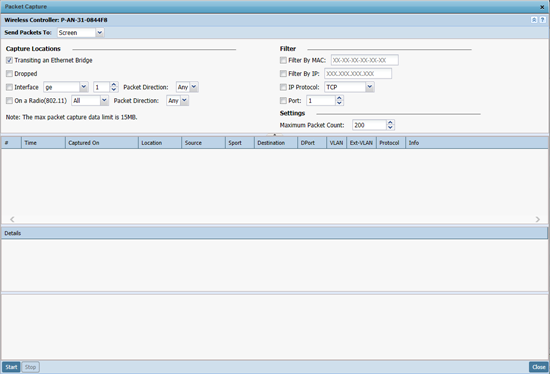
-
Refer to the following packet capture data for RF
domain member connected wireless clients:
RF Domain Displays the administrator assigned name of the selected RF domain used for wireless client packet captures. RF domains allow administrators to assign configuration data to multiple devices deployed in a common coverage area, such as in a floor, building or site. Send Data To Use this drop-down menu to select where wireless client packet capture messages are collected. If Screen is selected, client packet capture data is sent to the Live Wireless Debug Events window at the bottom of the dialog window. If File is selected, the file location must be specified in the File Location section of the window. Dropped Select this option to create an event entry each time a packet is dropped from a client connected to a RF domain member device. Use this information to assess whether a particular RF domain is experiencing high levels of dropped packets that may require administration to distribute client connections more evenly. Interface Select this option to specify packet capture on a specific interface on the current RF domain. If you have selected this option, specify the interface name and number and specify a packet direction On a Radio (802.11) Select this option to capture packets only on 802.11 radios. If selecting this option, specify which radios should be used and specify a packet direction. Filter (MAC, IP, Protocol, Port In the Filter area, set the criteria based on which packets are filtered and captured. Select one or more of the following and specify the relevant information: - Filter by MAC
- Filter By IP
- IP Protocol
- Port
Maximum Packet Count In the Settings area, set the Maximum Packet Count to limit the number of packets captured for trending. Set this value between 1 - 10000 packets, with a default value of 200. -
Select Start to begin the
packet capture.
Information sent to the screen displays in the lower portion of the window. If the data is being sent to a file, that file populates with the packet capture information. If you have set a long message capture duration and want to end the capture early, select Stop.


