AP Detection
The AP Detection screen displays potentially hostile access points, their SSIDs, reporting AP, and so on. Continuously re-validating the credentials of detected devices reduces the possibility of an AP hacking into the network.
To view the controller or service platform AP detection statistics:
- Select the Statistics menu from the Web UI.
- Expand the RF Domain node.
- Select a Wireless Controller.
- Select AP
Detection from the left-hand side of the UI.
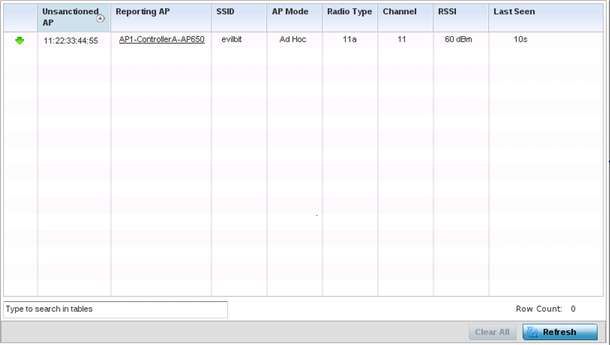
The AP Detection screen displays the following:
Unsanctioned AP Displays the MAC address of unsanctioned APs detected within the controller or service platform radio coverage area. Unsanctioned APs are detected APs without deployment approval (sanction). Reporting AP Lists the AP whose radio detected the unsanctioned AP. The AP displays as a link that you can select to view configuration and network address information in greater detail. SSID Displays the SSID of each unsanctioned AP. AP Mode Displays the operating mode of the unsanctioned device. Radio Type Displays the unsanctioned AP's radio type. The radio can be 802.11b, 802.11bg, 802.1bgn, 802.11a or 802.11an. Channel Displays the channel where the unsanctioned AP was detected. RSSI Lists the RSSI (Received Signal Strength Indicator) for each listed AP. Last Seen Displays when the unsanctioned AP was last seen (observed within the network) by the detecting AP. - Click Clear All to clear all the screen's statistic counters and begin detecting new access points.
- Click Refresh to update the statistics counters to their latest values.



