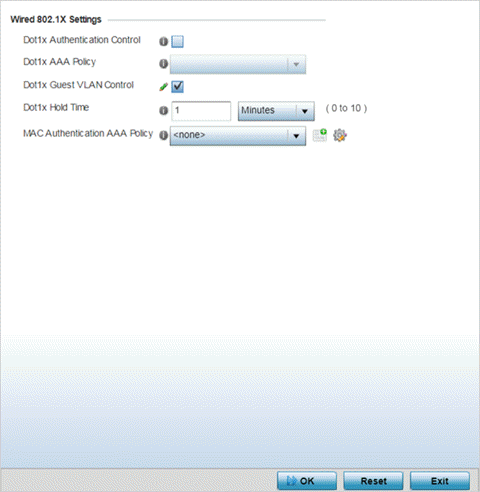Wired 802.1x Configuration
About this task
802.1X is an IEEE standard for media-level (Layer 2) access control, providing the capability to permit or deny connectivity based on user or device identity. 802.1X allows port based access using authentication. An 802.1X enabled port can be dynamically enabled or disabled depending on user identity or device connection.
Before authentication, the endpoint is unknown, and traffic is blocked. Upon authentication, the endpoint is known and traffic is allowed. The controller or service platform uses source MAC filtering to ensure that only the authenticated endpoint is allowed to send traffic.
To configure a device's wired 802.1x configuration: