OSPF Interface
An OSPF Interface is the connection between a router and one of its attached networks. An interface has state information associated with it, which is obtained from the underlying lower level protocols and the routing protocol itself. A network interface has associated a single IP address and mask (unless the network is an unnumbered point-to-point network). An interface is sometimes also referred to as a link.
To view OSPF interface statistics:
- Select the Statistics menu from the Web UI.
- Expand the RF Domain node.
- Select a Wireless Controller.
- Select OSPF from the left-hand side of the UI.
- Select the OSPF Interface tab.The screen displays.
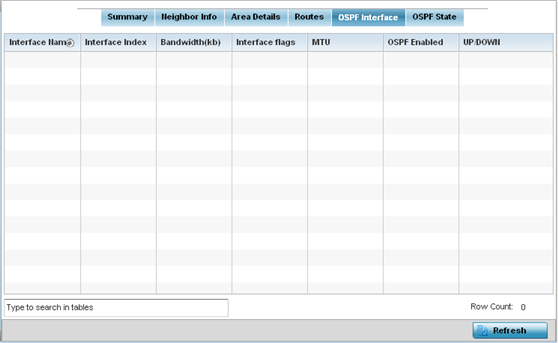 This screen provides the following information:
This screen provides the following information:Interface Name Displays the IP addresses and mask defined as the virtual interface for dynamic OSPF routes. Zero config and DHCP can be used to generate route addresses, or a primary and secondary address can be manually provided.
Interface Index Lists the numerical index used for the OSPF interface. This interface ID is in the hello packets establishing the OSPF network connection.
Bandwidth Lists the OSPF interface bandwidth (in Kbps) from 1 - 10,000,000.
Interface Flag Displays the flag used to determine the interface status and how to proceed.
MTU Lists the OSPF interface MTU (maximum transmission unit) size. The MTU is the largest physical packet size (in bytes) a network can transmit. Any packets larger than the MTU are divided into smaller packets before being sent.
OSPF Enabled Lists whether OSPF has been enabled for each listed interface. OSPF is disabled by default.
UP/DOWN Displays whether the OSPF interface (the dynamic route) is currently up or down for each listed interface. An OSPF interface is the connection between a router and one of its attached networks.
- Select Refresh to update the statistics counters to their latest values.



