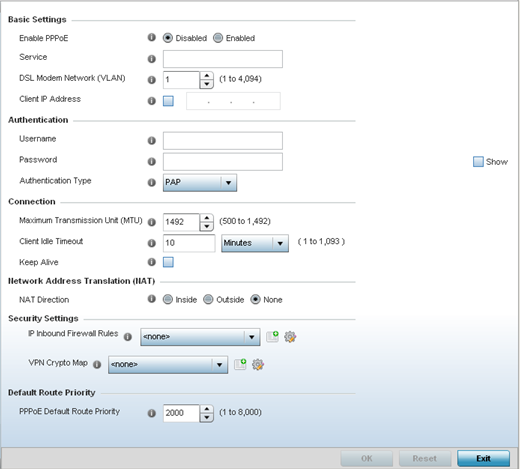Overriding PPPoE Configuration
About this task
PPP over Ethernet (PPPoE) is a data-link protocol for dialup connections. PPPoE allows the access point to use a broadband modem (DSL, cable modem, etc.) for access to high-speed data and broadband networks. Most DSL providers support (or deploy) the PPPoE protocol. PPPoE uses standard encryption, authentication, and compression methods as specified by the PPPoE protocol. PPPoE enables controllers, service platforms, and access points to establish a point-to-point connection to an ISP over existing Ethernet interface.
To provide this point-to-point connection, each PPPoE session learns the Ethernet address of a remote PPPoE client, and establishes a session. PPPoE uses both a discover and session phase to identify a client and establish a point-to-point connection. By using such a connection, a Wireless WAN failover is available to maintain seamless network access if the access point's Wired WAN should fail.

Note
Devices with PPPoE enabled continue to support VPN, NAT, PBR, and 3G failover on the PPPoE interface. Multiple PPPoE sessions are supported using a single user account user account if RADIUS is configured to allow simultaneous access.When PPPoE client operation is enabled, it discovers an available server and establishes a PPPoE link for traffic slow. When a wired WAN connection failure is detected, traffic flows through the WWAN interface in fail-over mode (if the WWAN network is configured and available). When the PPPoE link becomes accessible again, traffic is redirected back through the access point's wired WAN link.
When the access point initiates a PPPoE session, it first performs a discovery to identify the Ethernet MAC address of the PPPoE client and establish a PPPoE session ID. In discovery, the PPPoE client discovers a server to host the PPPoE connection.

Note
The WiNG 7.1.X release does not support PPPoE on AP5XX model access points. This feature will be supported in future releases.To create a PPPoE point-to-point configuration: