Wireless LANs
The Wireless LANs screen displays the name, network identification and radio quality information for the WLANs currently being utilized by RF Domain members.
To view wireless LAN statistics for RF Domain members:
- Select the Statistics menu from the Web UI.
- Expand the System node on the top, left-hand side of the screen.
The System node expands to display the RF Domains created within the managed network.
- Select an RF Domain from the list.
The RF Domain statistics menu displays in the right-hand side of the screen, with the Health tab selected by default.
- Select Wireless LANs from the
RF Domain menu.
The Wireless LANs screen displays.
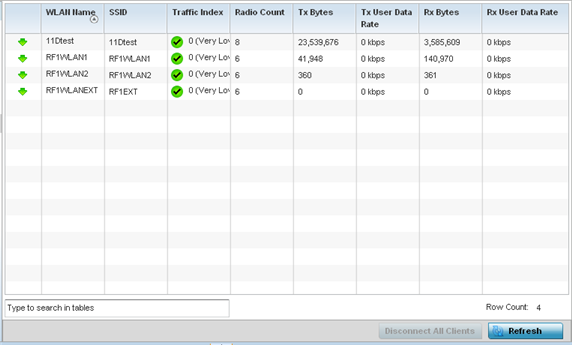
- Refer the following table for Wireless LANs related information:
WLAN Name Displays the name assigned to the WLAN upon its creation within the controller, service platform managed or AP network. SSID Displays the SSID assigned to the WLAN. Traffic Index Displays the traffic utilization index of each listed WLAN, which measures how efficiently the traffic medium is used. It's defined as the percentage of current throughput relative to the maximum possible throughput. Traffic indices are: - 0 – 20 - (very low utilization)
- 20 – 40 - (low utilization)
- 40 – 60 - (moderate utilization)
- 60 and above - (high utilization)
Radio Count Displays the number of radios deployed in each listed WLAN within this RF Domain. Use this information to assess each WLAN's client support capabilities in respect to the number of radio's available and their operational band. Tx Bytes Displays the average number of packets (in bytes) sent on each listed RF Domain member WLAN. Tx User Data Rate Displays the average data rate per user for packets transmitted on each listed RF Domain member WLAN. Rx Bytes Displays the average number of packets (in bytes) received on each listed RF Domain member WLAN. Rx User Data Rate Displays the average data rate per user for packets received on each listed RF Domain member WLAN. - Click Disconnect All Clients to terminate all client's WLAN membership.
- Click Disconnect Client to terminate a selected client's WLAN membership.
- Periodically click Refresh to update the statistics counters to their latest values.



