Ethernet Port Configuration
For example, the
following ports are available on NX series service platform models:
- NX5500: ge1, ge2
- NX9500: ge1-ge10, xge1-xge2
- NX9500 series - ge1, ge2 (10GigE ports (xge1-xge4) are available on NX9610 models)
GE ports are RJ-45 ports supporting 10/100/1000 Mbps or 10/100/100/2500/5000 Mbps.
The following ports are available on AP5XX access points:
- AP505i: GE1/POE (LAN), GE2 (LAN)
- AP510i/e: GE1/POE (LAN), GE2/POE (LAN)
- AP560i/h: GE1/POE (LAN), GE2/POE (LAN)
To define a profile's Ethernet port configuration:
- Select Configuration > Profiles > Interface.
- Expand the Interface menu to display its submenu options.
- Select
Ethernet Ports.
The Ethernet Ports screen displays configuration, runtime status and statistics regarding the physical ports on the controller.
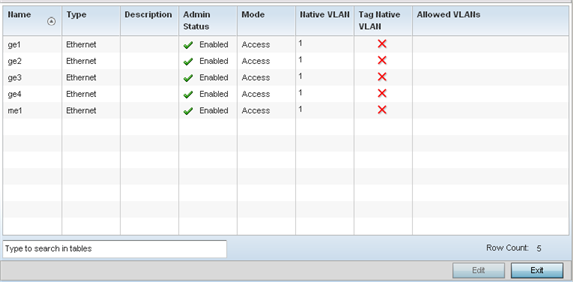
- Refer to the following to assess port
status and performance:
Name Displays the physical port name reporting runtime data and statistics. Supported ports vary depending on controller, service platform or access point model. Type Displays the physical port type. Cooper is used on RJ45 Ethernet ports and Optical materials are used on fiber optic gigabit Ethernet ports. Description Displays an administrator defined description for each listed device port. Admin Status A green checkmark defines the port as active and currently enabled with the profile. A red "X" defines the port as currently disabled and not available for use. The interface status can be modified with the port configuration as needed. Mode Displays the profile's switching mode as currently either Access or Trunk (as defined within the Ethernet Port Basic Configuration screen). If Access is selected, the listed port accepts packets only from the native VLAN. Frames are forwarded out the port untagged with no 802.1Q header. All frames received on the port are expected as untagged and mapped to the native VLAN. If set to Trunk, the port allows packets from a list of VLANs added to the trunk. A port configured as Trunk supports multiple 802.1Q tagged VLANs and one Native VLAN which can be tagged or untagged. Native VLAN Lists the numerical VLAN ID (1 - 4094) set for the native VLAN. The native VLAN allows an Ethernet device to associate untagged frames to a VLAN when no 802.1Q frame is included in the frame. Additionally, the native VLAN is the VLAN untagged traffic is directed over when using a port in trunk mode. Tag Native VLAN A green checkmark defines the native VLAN as tagged. A red "X" defines the native VLAN as untagged. When a frame is tagged, the 12 bit frame VLAN ID is added to the 802.1Q header so upstream Ethernet devices know which VLAN ID the frame belongs to. The device reads the 12 bit VLAN ID and forwards the frame to the appropriate VLAN. When a frame is received with no 802.1Q header, the upstream device classifies the frame using the default or native VLAN assigned to the Trunk port. A native VLAN allows an Ethernet device to associate untagged frames to a VLAN when no 802.1Q frame is included in the frame. Allowed VLANs Displays those VLANs allowed to send packets over the listed port. Allowed VLANs are only listed when the mode has been set to Trunk. - To edit the configuration of an existing port, select it from amongst those displayed and click Edit .



