Viewing UI Logs
Use the View UI Logsscreen to view the log messages generated by the device. Logs are classified as Flex Logs and Error Logs. These logs provide a real-time look into the state of the device and provide useful information for debugging and trouble shooting issues.
To display the logs:
-
Select .
By default, the Flex Logs screen displays.View UI Logs - Flex Logs tab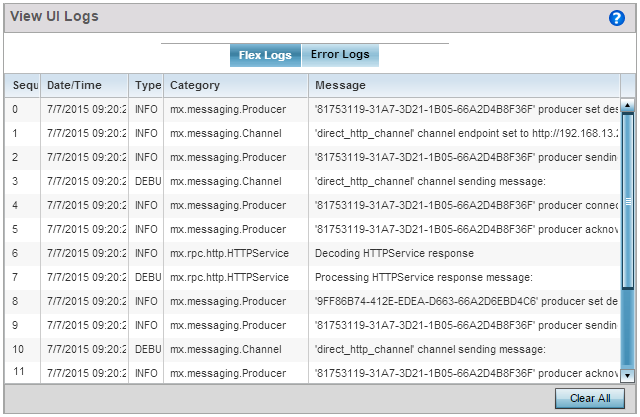
-
The sequence (order of occurrence), Date/Time, Type, Category and Message items display for each application log, flex log or error log selected.
Use the Clear All button to clear all logs shown in this screen.
-
Select the Error Logs tab to display the error logs for this device.
View UI Logs - Error Logs tab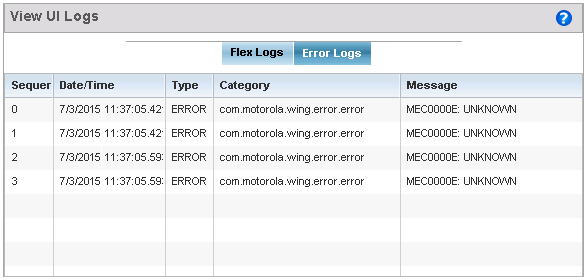
The Sequence (order of occurrence), Date/Time, Type, Category and Message items display for each log option selected.



