Guest Access Reports
About this task
Report queries can be filtered and run to obtain information on targeted guest clients within the WiNG guest network.
To generate customized guest client reports:
Procedure
- Select the Statistics menu from the Web UI.
-
Select Guest Access above the
navigation pane (on the upper left-hand side of the screen, directly to the
right of System).
The Guest Access statistics menu is displayed in the right-hand pane, with the Statistics screen selected by default.
-
Select Reports from the statistics
menu.
The Guest Access → Reports page displays.
 Guest Access - Reports Screen
Guest Access - Reports Screen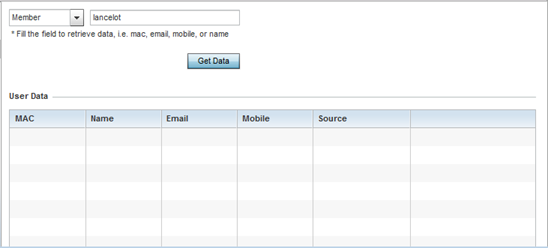
- Use the drop-down menu at the top, left-hand, side of the screen to define whether the guest client‘s report data is fetched based on the client's MAC address, Name, Mobile, Email, Member or Time (login duration). Once provided, enter an appropriate search string to generate a report for the target guest client.
- After specifying the data filter criteria, select Get Data.
-
Refer to the User Data table to review the following
report output:
MAC Displays the factory encoded hardware MAC address assigned to this guest client at the factory by the manufacturer. This is the guest client‘s hardware identifier added to the guest user database. If the guest client requests access later, this MAC address is validated against the guest user database, and the client is allowed access to the WiNG managed guest network. Name Lists the name used for guest access authentication and pass code generation. Email Lists the E-Mail address used for guest access authentication and the receipt of the required passcode. Mobile Lists the guest client‘s registered mobile number used for guest access authentication requests and the receipt of the required passcode. Source Lists the source (Facebook, Google) whose username and password were used as the client‘s social media authenticator.


