Client Blacklist
The Client Blacklist screen displays blacklisted clients detected using WIPS. Blacklisted clients are not allowed to associate to connected devices within the controller or service platform managed network.
To view the controller or service platform's client blacklist screen:
- Select the Statistics menu from the Web UI.
- Expand the System node from the navigation pane (on the left-hand side of the screen). The System node expands to display the RF Domains created within the managed network.
- Expand the RF Domain node.
- Select a Wireless Controller.
- Expand the WIPS menu.
- Select Client
Blacklist.The screen displays in the right-hand pane.
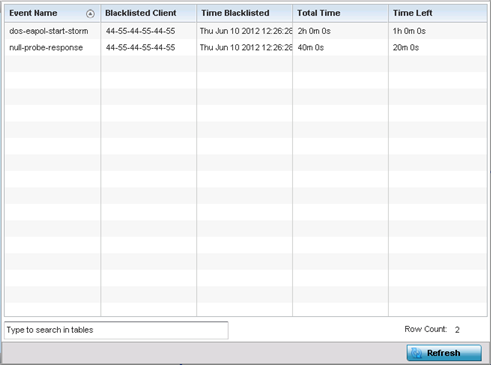 This screen displays the following:
This screen displays the following:Event Name Displays the name of the detected wireless intrusion resulting in a blacklisting of the client from controller or service platform resources.
Blacklisted Client Displays the MAC address of the intruding client device pending exclusion from the controller or service platform managed network.
Time Blacklisted Displays the time this client was blacklisted from interoperating with known and trusted devices within the wireless network.
Total Time Displays the duration the unauthorized device remained in the WLAN before being blacklisted.
Time Left Displays the time the blacklisted client remains on the list.
- Select Refresh to update the screen's statistics counters to their latest values.



