AP Web Filtering
About this task
The Web-Filtering screen displays information on Web requests for content and whether the requests were blocked or approved based on URL filter settings defined for the selected access point. A URL filter is comprised of several filter rules. A whitelist bans all sites except the categories and URL lists defined in the whitelist. The blacklist allows all sites except the categories and URL lists defined in the blacklist.
To view Web filter statistics:
Procedure
- Select the Statistics menu from the Web UI.
-
Expand the System node from the
navigation pane (on the left-hand side of the screen).
The System node expands to display the RF Domains created within the managed network.
-
Expand an RF Domain node, select a
controller or service
platform, and select one of its connected access points.
The Access Point's statistics menu displays in the right-hand side of the screen, with the Health tab selected by default.
-
Select Web-Filtering.
The Statistics > AP > Web-Filtering screen is displayed.

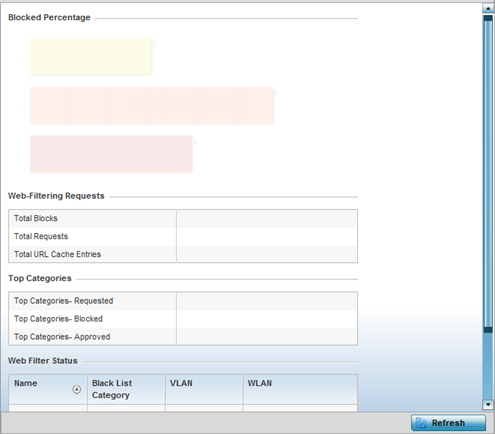
-
Review the following Web-Filtering
statistics:
The Web-Filtering Requests field displays the following information:
Total Blocks Lists the number of Web request hits against content blocked in the URL blacklist. Total Requests Lists the total number of requests for URL content cached locally on this access point. Total URL Cache Entries Displays the number of cached URL data entries made on this access point on the request of requesting clients requiring URL data managed by the access point and their respective whitelist or blacklist. The Top Categories field helps administrators assess the content most requested, blocked and approved based on the defined whitelist and blacklist permissions:Top Categories - Requested Lists those Web content categories most requested by clients managed by this access point. Use this information to assess whether the permissions defined in the blacklist and whitelist optimally support these client requests for cached Web content. Top Categories - Blocked Lists those Web content categories blocked most often for requesting clients managed by this access point. Use this information to periodically assess whether the permissions defined in the blacklist and whitelist still restrict the desired cached Web content from requesting clients. Remember, a whitelist bans all sites except the categories and URL lists defined in the whitelist. The blacklist allows all sites except the categories and URL lists defined in the blacklist. Top Categories - Approved Lists those Web content categories approved most often on behalf of requesting clients managed by this access point. Periodically review this information to assess whether this cached and available Web content still adheres to your organization‘s standards for client access. The Web Filter Status field displays the following information:Name Displays the name of the filter whose URL rule set has been invoked. Blacklist Category Lists the blacklist category whose URL filter rule set has caused data to be filtered to a requesting client. Periodically assess whether these rules are still relevant to the data requirements of requesting clients. VLAN Lists the impacted access point VLAN whose Web data traffic has been filtered based on the restrictions in the listed blacklist category. WLAN Lists the impacted access point WLAN whose Web data traffic has been filtered based on the restrictions in the listed blacklist category. Periodically assess whether clients are segregated to the correct WLAN based on their cached Web data requirements and impending filter rules. - Periodically, select Refresh to update this screen to its latest values.


