QoS Traffic Shaping Advanced Configuration
About this task
To define traffic shaping advanced configuration:
Procedure
-
Select the Advanced
Configuration tab.
 Profile Overrides - Network QoS Traffic Shaping Advanced Configuration Screen
Profile Overrides - Network QoS Traffic Shaping Advanced Configuration Screen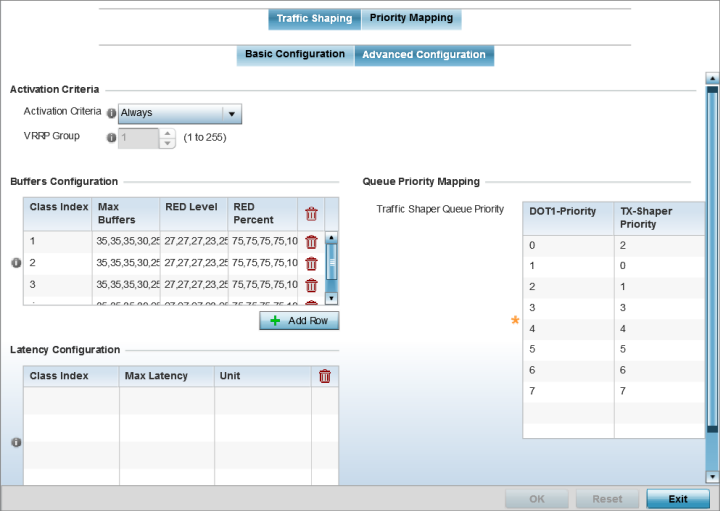
-
In the Activation
Criteria field, set the following traffic shaper activation
criteria:
Activation Criteria
Use the drop-down menu to determine when the traffic shaper is invoked. Options include vrrp-master, cluster-master, rf-domain-manager and Always. A VRRP master responds to ARP requests, forwards packets with a destination link MAC layer address equal to the virtual router MAC layer address, rejects packets addressed to the IP associated with the virtual router and accepts packets addressed to the IP associated with the virtual router. The solitary cluster master is the cluster member elected, using a priority assignment scheme, to provide management configuration and Smart RF data to other cluster members. Cluster requests go through the elected master before dissemination to other cluster members. The RF Domain manager is the elected member capable of storing and provisioning configuration and firmware images for other members of the RF Domain.
VRRP Group
Set the VRRP group ID from 1 - 255. VRRP groups is only enabled when the Establishment Criteria is set to vrrp-master.
-
Select + Add Row within
the Buffers
Configuration table to set the following:
Class Index
Set a class index from 1 - 4.
Max Buffers
Set the Max Buffers to specify the queue length limit after which the queue starts to drop packets. Set the maximum queue lengths for packets. The upper length is 400 for access points.
RED Level
Set the packet queue length for RED. The upper limit is 400 for Access Points. The rate limiter uses the RED (random early detection) algorithm for rate limiting traffic. RED is a queueing technique for congestion avoidance. RED monitors the average queue size and drops or marks packets. If the buffer is near empty, all incoming packets are accepted. When the queue grows, the probability for dropping an incoming packet also grows. When the buffer is full, the probability has reached 1 and all incoming packets are dropped.
RED Percent
Set a percentage (1 - 100) for RED rate limiting at a percentage of maximum buffers.
-
Select + Add Row within
the Latency
Configuration table to set the Class Index (1 - 4), Max Latency
and latency measurement Unit. Max latency specifies the time limit after which
packets start dropping (maximum packet delay in the queue). The maximum number
of entries is 8. Select whether msec (default) or usec is unit for latency
measurement.
When a new packet arrives it knows how much time to wait in the queue. If a packet takes longer than the latency value, it is dropped. By default latency is not set, so packets remain in queue for long time.
- Refer to the Queue Priority Mapping table to set the traffic shaper queue priority and specify a particular queue inside a class. There are 8 queues (0 - 7), and traffic is queued in each based on incoming packets mark 802.1p markings.
-
Select the OK button located
to save the changes to the traffic shaping advanced configuration.
Select Reset to revert to the last saved configuration.


