Settings
To define a profile's MiNT settings:
-
Select MiNT Protocol from the Advanced Profile's menu item.
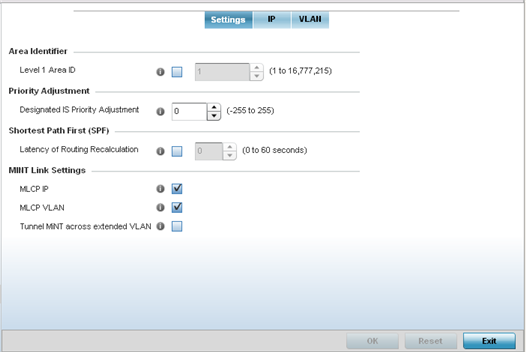
-
The Settings tab displays by default.
-
Refer to the Area Identifier field to define the Level 1 and Level 2 Area IDs used by the profile's MiNT configuration.
Level 1 Area ID
Select the check box to enable a spinner control for setting the Level 1 Area ID between 1 - 4,294,967,295. The default value is disabled.
-
Define the following Device Heartbeat Settings in respect to devices supported by the profile:
Designated IS Priority Adjustment
Set a Designated IS Priority Adjustment setting from -255 and 255. This is the value added to the base level DIS priority to influence the Designated IS (DIS) election. A value of +1 or greater increases DISiness. The default setting is 0.
-
Select the Latency of Routing Recalculation check box (within the Shortest Path First (SPF) field) to enable the spinner control used for defining a latency period from 0 - 60 seconds. The default setting has the check box disabled.
-
Define the following MiNT Link Settings in respect to devices supported by the profile:
MLCP IP
Check this box to enable MiNT Link Creation Protocol (MLCP) by IP Address. MLCP is used to create one UDP/IP link from the device to a neighbor. The neighboring device does not need to be a controller, it can be another access point with a path to a controller.
MLCP VLAN
Check this box to enable MLCP by VLAN. MLCP is used to create one VLAN link from the device to a neighbor. That neighboring device does not need to be a controller, it can be another access point with a path to a controller.
-
Select Tunnel Controller Load Balancing (Level 1) (if available to your controller) to enable load balancing through a WLAN tunnel controller.
-
If Tunnel Controller load balancing is enabled for your controller, enter the name of the designated WLAN tunnel controller.
-
Select OK to save the changes made to the Settings tab. Select Reset to revert to the last saved configuration.



