Adding and Editing Critical Resources
To add or edit a critical resource configuration:
-
Click the Add button at the bottom of the screen to add a new critical resource and connection method, or select and existing resource and select Edit to update the resource's configuration.
Critical Resources Screen - Adding a Critical Resource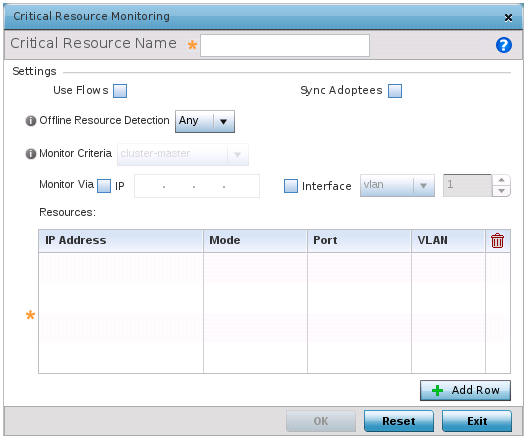
-
Use the Offline Resource Detection drop-down menu to define how critical resource event messages are generated. Options include Any and All. If selecting Any, an event is generated when the state of any single critical resource changes. If selecting All, an event is generated when the state of all monitored critical resources change.
-
Select the IP checkbox (within the Monitor Via field at the top of the screen) to monitor a critical resource directly (within the same subnet) using the provided critical resource IP address as a network identifier.
-
Select the Interface checkbox (within the Monitor Via field at the top of the screen) to monitor a critical resource using either the critical resource's VLAN, WWAN1 or PPPoE1 interface. If VLAN is selected, a spinner control is enabled to define the destination VLAN ID used as the interface for the critical resource.
-
Use the Resource Detection drop-down menu to define how critical resource event messages are generated. Options include Any and All. If selecting Any, an event is generated when the state of any single critical resource changes. If selecting All, an event is generated when the state of all monitored critical resources change.
-
Select + Add Row to define the following for critical resource configurations:
IP Address
Provide the IP address of the critical resource. This is the address used to ensure the critical resource is available. Up to four addresses can be defined.
Mode
Set the ping mode used when the availability of a critical resource is validated by the controller, service platform or access point. Select from:
•arp-only – Use the Address Resolution Protocol (ARP) for only pinging the critical resource. ARP is used to resolve hardware addresses when only the network layer address is known.
•arp-and-ping – Use both ARP and Internet Control Message Protocol (ICMP) for pining the critical resource and sending control messages (device not reachable, requested service not available, etc.).
Port
Use the drop-down menu to provide the physical port for each critical resource. The ports available depend on the device in use.
VLAN
Define the VLAN on which the critical resource is available using the spinner control.
-
Select OK to save the changes to the critical resource configuration. Select Reset to revert to the last saved configuration.



