RF Domain Client Name Configuration
About this task
To override the device's RF Domain client name configuration:
Procedure
-
Go to
Configuration → Devices.
The Device Configuration screen displays. This screen lists access points, controllers and service platforms within the managed network.
-
Select a
target device by double-clicking on the device name.
You can also select a target device from the device browser in the lower, left-hand, side of the UI.The selected device's configuration menu displays.
-
Got to RF Domain Overrides → Client Name.
The Client Name Configuration screen displays.
 RF Domain Overrides - Client Name Configuration Screen
RF Domain Overrides - Client Name Configuration Screen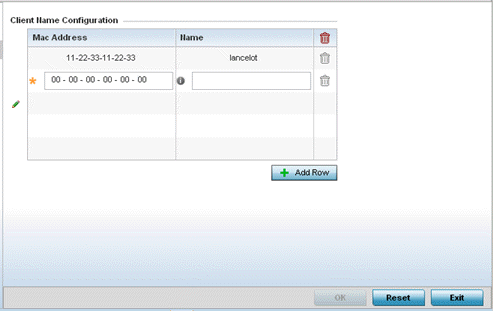
- Either select the + Add Row button to create a new client configuration or highlight an existing configuration and select the Delete icon to remove it.
- Enter the client's factory coded MAC address.
- Assign a Name to the RF Domain member access point's connected client to assist in its easy recognition.
-
Select OK to save the
changes to the configuration.
Click Reset to revert to the last saved configuration.


