Advanced Client Load Balance Configuration
About this task
Set the ratios and calculation values used by access points to distribute client loads both among neighbor devices and the 2.4 and 5 GHz radio bands.
To define or override client load balance algorithms for access points:
Procedure
-
Select Configuration →
Devices → Device Configuration.
A list of managed devices is displayed in the right-hand UI.
-
Select a target device from the
displayed list.
The device configuration menu is displayed.
-
Expand the Advanced menu and
select Client Load
Balancing.
 Profile Overrides - Client Load Balancing Screen
Profile Overrides - Client Load Balancing Screen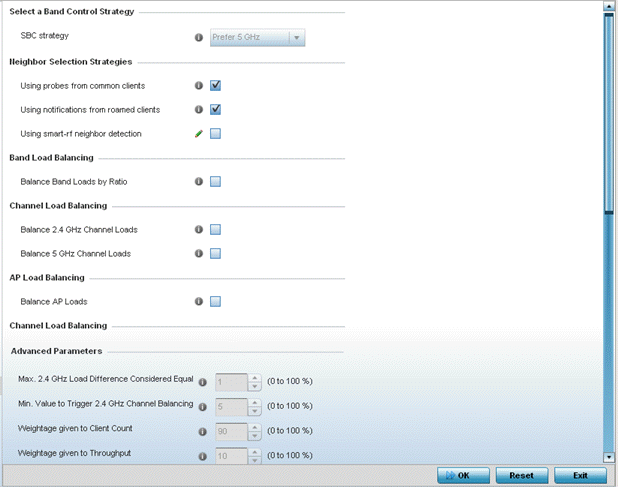
- Use the Group ID field to define a group ID of up to 32 characters to differentiate this profile from others with similar configurations.
-
Use the SBC strategy drop-down menu to determine how
band steering is conducted.
Band steering directs 5 GHz-capable clients to that band. When an access point hears a request from a client to associate on both the 2.4 GHz and 5 GHz bands, it knows the client is capable of operation in 5 GHz. Band steering steers the client by responding only to the 5 GHz association request and not the 2.4 GHz request. The client associates in the 5 GHz band only.
-
Set the following Neighbor Selection
Strategies:
Using Probes from common clients Select this option to select neighbors (peer devices) using probes from common clients. This option is enabled by default. Using Notifications from roamed clients Select this option to select neighbors (peer devices) using roam notifications from roamed clients. This option is enabled by default. Using smart-rf neighbor detection Select this option to select neighbors (peer devices) using the Smart RF neighbor detection algorithm. This option is enabled by default. - Enable Balance Band Loads by Ratio, in the Band Load Balancing field, to distribute an access point's client traffic load across both the 2.4 and 5 GHz radio bands.
-
Configure the following
Channel Load
Balancing settings:
Balance 2.4 GHz Channel Loads Select this option to balance an access point‘s 2.4 GHz client load across all channels. This setting is enabled by default. Balance 5 GHz Channel Loads Select this option to balance an access point‘s 5 GHz client load across all channels. This setting is enabled by default. - Enable Balance AP Loads, in the AP Load Balancing field, to distribute client traffic evenly among neighbor access points.
-
Set the following Advanced
parameters:
Max. 2.4 GHz Difference Considered Equal Set the maximum load difference (from 1 - 100%) considered equal when comparing 2.4 GHz client loads. The default setting is 1%. Min. Value to Trigger 2.4 Ghz Channel Balancing Set the threshold (from 1 - 100%) beyond which channel load balancing is triggered in the 2.4 GHz radio band. The default setting is 5%. Weightage given to Client Count Set the weight from 1- 100%) applied to client count calculations in the 2.4 GHz radio band. The default setting is 90%. Weightage given to Throughput Set the weight (from 1- 100%) applied to client throughput calculations in the 2.4 GHz radio band. The default setting is 10%. Max. 5 GHz Difference Considered Equal Set the maximum load difference (from 1 - 100%) considered equal when comparing 5 GHz client loads. The default setting is 1%. Min. Value to Trigger 5 Ghz Channel Balancing Set the threshold (from 1 - 100%) beyond which channel load balancing is triggered in the 5 GHz radio band. The default setting is 5%. Weightage given to Client Count Set the weight (from 1- 100%) applied to client count calculations in the 5 GHz radio band. The default setting is 90%. Weightage given to Throughput Set the weight (from 1- 100%) applied to client throughput calculations in the 5 GHz radio band. The default setting is 10%. -
Define the following AP Load Balancing
settings:
Min. Value to Trigger Balancing Set a value (from 1 - 100%) used to trigger client load balancing when exceeded. The default setting is 5%. Max. AP Load Difference Considered Equal Set the maximum load balance differential (from 1 - 100%) considered equal when comparing neighbor access point client loads. The default setting is 1%. Weightage given to Client Count Set the weight (from 1- 100%) applied to client count in an access point‘s overall load calculation. The default setting is 90%. Weightage given to Throughout Set the weight (from 1- 100%) applied to client throughput in an access point‘s overall load calculation. The default setting is 10%. -
Set the following Band Control
values:
Max. Band Load Difference Considered Equal Set the maximum load difference (from 1 - 100%) considered equal when comparing band loads. The default setting is 1%. Band Ratio (2.4 GHz) Set the relative load for the 2.4 GHz radio band as a leveled ratio from 1 - 10. The default setting is 0. Band Ratio (5 GHz) Set the relative load for the 5 GHz radio band as a leveled ratio from 1 - 10. The default setting is 0. 5 GHz load at which both bands enabled Define the 5 GHz radio load value (from 1 - 100%) above which the 5 GHz radio is equally preferred in the overall load balance distribution. The default is 75%. 2.4 GHz load at which both bands enabled Define the 2.4 GHz radio load value (from 1 - 100%) above which the 2.4 GHz radio is equally preferred in the overall load balance distribution. The default is 75%. -
Define the following Neighbor Selection
settings:
Minimal signal strength for common clients Define the minimum signal strength value (from -100 to 30 dBm) that must be exceeded for an Access Point‘s detected client to be considered a common client. The default setting is -100 dBi. Minimum number of clients seen Set the minimum number of clients (from 0 - 256) that must be common to two or more access points for the access points to regard each other as neighbors using the common client neighbor detection strategy. The default setting is 0. Max confirmed neighbors Set the maximum number (from 1 - 16) of neighbor access points that must be detected among peer access point to initiate load balancing. The default setting is 16.. Minimum signal strength for smart-rf neighbors Set the minimal signal strength value (from -100 to 30 dBm) for an access point detected using Smart RF to qualify as a neighbor access point. the default setting is - 65 dBm. -
Click OK to save the changes made
to the profile‘s advanced client load balance configuration
Click Reset to revert to the last saved configuration.


