External Controller
About this task
To set the WLAN‘s external controller or service platform security configuration:
Procedure
- Select Configuration → Wireless → Wireless LAN Policy to display available WLANs.
- Click Add to create an additional WLAN, or select an existing WLAN and click Edit to modify its security properties.
- Select Security.
-
Refer to the External
Controller section in the WLAN Policy security screen.
 WLAN Policy Security Screen - External Controller Field
WLAN Policy Security Screen - External Controller Field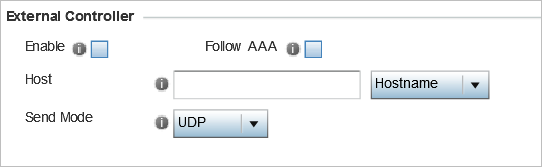
-
Select the Enable option if WLAN authentication is to be
handled using an external resource.
This feature is disabled by default.
-
Select the
Follow
AAA option if the resource handling WLAN
authentication and accounting is an external RADIUS server
specified within an AAA
policy.
However, ensure that an AAA policy identifying the authentication and accounting server exists and is associated with the WLAN.

Note
For ExtremeGuest deployment, the authenticating and accounting server specified in the AAA policy should point to the EGuest server host. -
If using an external resource, use the drop-down menu to select either
Hostname or IP Address, and
enter the server information in the Host field.
Hostnames cannot include the underscore character.
-
Select the Send Mode as either UDP, HTTP or
HTTPS.
The default setting is UDP.
-
Select OK when completed to update
the WLAN's external controller configuration.
Select Reset to revert to the last saved configuration.


