Device Upgrade
The Device Upgrade screen displays information about devices receiving updates within the controller or service platform managed network. Use this screen to gather version data, install firmware images, boot an image and upgrade status.
Controllers, service platforms or APs can be RF domain managers capable of receiving device firmware files from the NOC then provisioning other devices within their same RF domain. Controllers, service platforms and APs can now all update the firmware of different device models within their RF domain. However, firmware updates cannot be made simultaneously to devices in different site deployments.
To view the device upgrade statistics:
- Select the Statistics menu from the Web UI.
- Expand the RF Domain node.
- Select the Wireless Controller node from the left navigation pane.
- Select Device Upgrade.
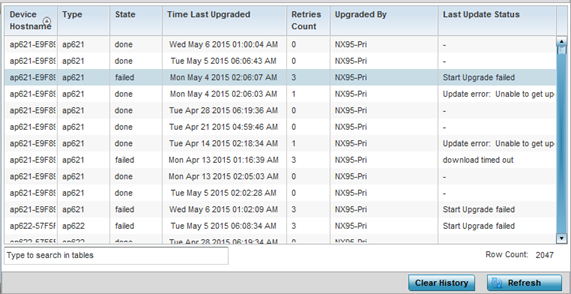 The Upgrade screen displays the following information:
The Upgrade screen displays the following information:Device Hostname Displays the administrator-assigned hostname of the device receiving the update. Type Displays the model type of the device receiving a firmware update from the provisioning controller or service platform. State Displays the current state of the upgrade process (done, failed, etc.). Time Last Upgraded Displays the date and time of the last upgrade operation. Retries Count Displays the number of retries made in an update operation. Upgraded By Displays the MAC address of the controller or service platform that performed the upgrade. History ID Displays a unique timestamp for the upgrade event. Last Update Status Displays the status of the last upgrade operation (Start Upgrade, Update error, etc.). - Click Clear History to clear the screen of its current status and begin a new data collection.
- Click Refresh to update the screen's statistics counters to their latest values.



