Configuring Smart RF Channel & Power Settings
About this task
To configure Smart RF Channel and Power settings:
Procedure
-
Select Channel and Power.
Use the Channel and Power screen to refine Smart RF power settings over both 5 and 2.4 GHz radios and select channel settings in respect to the device channel usage.

Note
The Power Settings and Channel Settings parameters are enabled only when Custom or Medium is selected as the Sensitivity setting from the Basic Configuration screen. SMART RF - Channel and Power Screen
SMART RF - Channel and Power Screen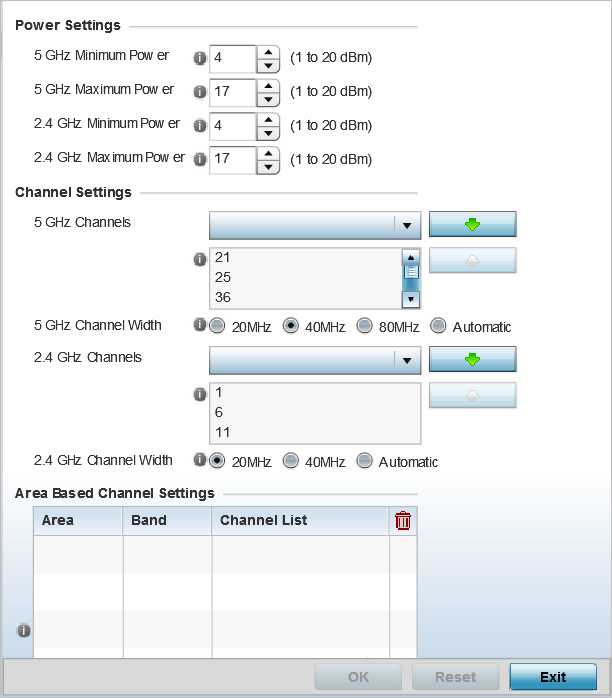
-
Refer to the Power Settings field to
define Smart RF recovery settings for the selected 5.0 GHz (802.11a) or 2.4 GHz
(802.11bg) radio.
5 GHz Minimum Power Use the spinner control to select a 1 - 20 dBm minimum power level for Smart RF to assign to a radio in the 5.0 GHz band. The default setting is 4 dBm. 5 GHz Maximum Power Use the spinner control to select a 1 - 20 dBm maximum power level Smart RF can assign a radio in the 5.0 GHz band. The default setting is 17 dBm. 2.4 GHz Minimum Power Use the spinner control to select a 1 - 20 dBm minimum power level Smart RF can assign a radio in the 2.4 GHz band. The default setting is 4 dBm. 2.4 GHz Maximum Power Use the spinner control to select a 1 - 20 dBm maximum power level Smart RF can assign a radio in the 2.4 GHz band. The default setting is 17 dBm. -
Set the following Channel Settings for the 5.0
GHz and 2.4 GHz radios.
5 GHz Channels Use the Select drop-down menu to define the 5 GHz channels used for Smart RF assignments. 5 GHz Channel Width 20 and 40 MHz channel widths are supported by the 802.11a radio. 20/ 40 MHz operation (the default setting for the 5 GHz radio) allows the access point to receive packets from clients using 20 MHz of bandwidth while transmitting a packet using 40 MHz bandwidth. This mode is supported for 11n users on both the 2.4 and 5 GHz radios. If an 11n user selects two channels (a primary and secondary channel), the system is configured for dynamic 20/40 operation. When 20/40 is selected, clients can take advantage of wider channels. 802.11n clients experience improved throughput using 40 MHz while legacy clients (either 802.11a or 802.11b/g depending on the radio selected) can still be serviced without interruption using 20 MHz. Select Automatic to enable automatic assignment of channels to working radios to avoid channel overlap and avoid interference from external RF sources. 40MHz is the default setting. If you are deploying an 802.11ac supported Access Point, 80MHz channel width options are available as well.
2.4 GHz Channels Set the 2.4 GHz channels used in Smart RF scans. 2.4 GHz Channel Width 20 and 40 MHz channel widths are supported by the 802.11a radio. 20 MHz is the default setting for 2.4 GHz radios. 20/40 MHz operation (the default setting for the 5 GHz radio) allows the access point to receive packets from clients using 20 MHz of bandwidth while transmitting a packet using 40 MHz bandwidth. This mode is supported for 11n users on both the 2.4 and 5 GHz radios. If an 11n user selects two channels (a Primary and Secondary channel), the system is configured for dynamic 20/40 operation. When 20/40 is selected, clients can take advantage of wider channels. 802.11n clients experience improved throughput using 40 MHz while legacy clients (either 802.11a or 802.11b/g depending on the radio selected) can still be serviced without interruption using 20 MHz. Select Automatic to enable automatic assignment of channels to working radios to avoid channel overlap and avoid interference from external RF sources. 20MHz is the default setting. -
Select + Add Row and set the
following Area Based Channel
Settings for the Smart RF policy:
Area Specify the deployment area assigned to the listed policy when deployed a means of identifying the devices physical locations.
Band Select the radio band, either 2.4 GHz or 5 GHz, for the Smart RF policy assigned to the specified area. Channel List Select the channels associated with the Smart RF policy for the specified area and band. -
Click OK to update the Smart RF and
Power settings for this policy.
Click Reset to revert to the last saved configuration.


