Configure Smart RF Basic Settings
About this task
To define a Smart RF policy:
Procedure
-
Select Configuration → Wireless → Smart RF.
The Basic Configuration screen displays by default.
 Smart RF Policy Screen
Smart RF Policy Screen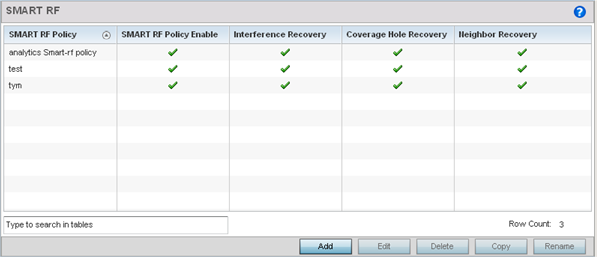
-
Refer to the following configuration data for existing Smart RF policies:
This screen lists Smart RF policies created thus far.
Smart RF Policy Displays the name assigned to the Smart RF policy when it was initially created. The name cannot be modified as part of the edit process. Smart RF Policy Enable Displays a green check mark if Smart RF has been enabled for the listed policy. A red “X” designates the policy as being disabled. Interference Recovery Displays a green check mark if interference recovery has been enabled for the listed policy. A red “X” designates interference recovery being disabled. Coverage Hole Recovery Displays a green check mark if coverage hole recovery has been enabled for the listed policy. A red “X” designates coverage hole recovery being disabled. Neighbor Recovery Displays a green check mark if neighbor recovery has been enabled for the listed policy. A red “X” designates neighbor recovery being disabled. -
Click Add to create a new Smart RF
policy, select an existing policy and click Edit to modify its
configuration, or select an existing policy and click
Delete to remove an obsolete policy.
Optionally, Copy or Rename Smart RF policies as needed.
The Basic Configuration screen displays by default for new or modified Smart RF policies.
 SMART RF - Basic Configuration Screen
SMART RF - Basic Configuration Screen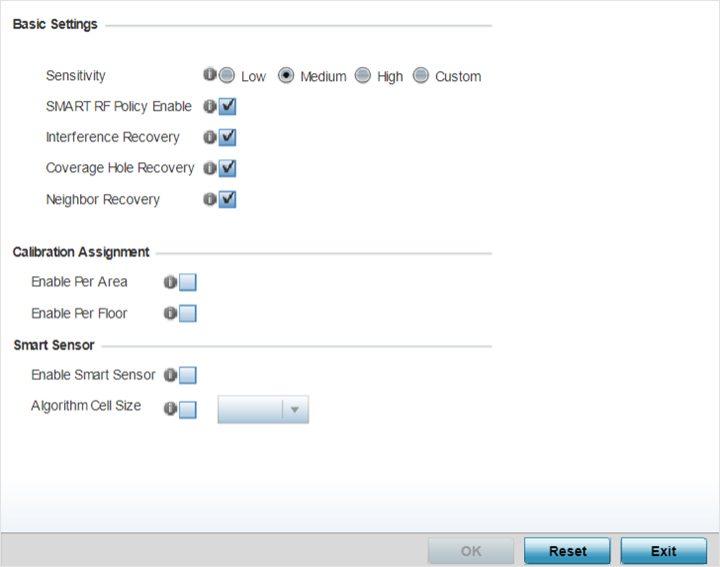
-
Refer to the Basic Settings
field to enable a Smart RF policy and define its sensitivity and detector
status.
Sensitivity Select a radio button corresponding to the desired Smart RF sensitivity. The options include , Medium, High, and Custom. Medium is the default setting. The Custom option allows an administrator to adjust the parameters and thresholds for Interference Recovery, Coverage Hole Recovery, and Neighbor Recovery. Using the Low, Medium (recommended), and High settings still allows these features to be utilized.
Smart RF Policy Enable Select this option to enable Smart RF for immediate inclusion within an RF Domain. Smart RF is enabled by default. Interference Recovery Select this option to enable compensations from neighboring radios when radio interference is detected. When interference is detected, Smart RF first determines the power increase needed based on the signal to noise ratio for a client (as seen by the access point radio). If a client‘s signal to noise value is above the threshold, the transmit power is increased until the signal to noise rate falls below the threshold. This option is enabled by default. Coverage Hole Recovery Select this option to enable coverage compensation from neighboring radios when a radio coverage hole is detected within the Smart RF supported radio coverage area. When a coverage hole is detected, Smart RF first determines the power increase needed based on the signal-to-noise ratio for a client as seen by the access point radio. If a client‘s signal-to-noise value is above the threshold, the transmit power is increased until the signal-to-noise rate falls below the threshold. This option is enabled by default. Neighbor Recovery Select this option to enable Neighbor Recovery when a failed radio is detected within the Smart RF supported radio coverage area. Smart RF can provide automatic recovery by instructing neighboring APs to increase their transmit power to compensate for the coverage loss. Neighbor Recovery is enabled by default when the sensitivity setting is Medium. -
Refer to the Calibration Assignment field to define
whether Smart RF Calibration and radio grouping is conducted by area or floor.
Both options are disabled by default.
-
Refer to the Smart Sensor field
to set parameters enabling auto-provisioning of APs as sensors.
In a typical WLAN, getting the right balance between the number of APs functioning as sensors and APs providing WLAN service is a serious challenge. The challenge increases exponentially with increase in the size of the deployment. Smart-sensor automates provisioning of APs as sensors without compromising network security.

Note
This feature is only supported on the tri-radio AP4xx and AP8533 model APs.Enable Smart Sensor Select to enable auto-provisioning of AP4XX and AP8533 APs as sensors. When enabled, 1/3 of the deployed APs' sensor radios are turned on automatically. Algorithm Cell Size Select this option to enable the use of an algorithmic function to identify the sensor APs. The WiNG Smart-sensor feature uses an algorithm to provision APs as sensor within a site (RF Domain). The algorithm creates a cluster of cells based on inputs from the Smart-RF neighbor table. Each cell in the cluster represents an AP and adjacent cells are the AP's neighbor. The algorithm then identifies APs with best coverage area and provisions them as sensors. However, the algorithmic calculations vary depending on the cell size. The current implementation provides two algorithms based on the cell size (dense/sparse). Select the algorithm best suited for your deployment.- dense - Selects the algorithm best suited for dense deployments. In dense deployments, the cell-size is 'small', with APs deployed close to each other.
- sparse - Selects the algorithm best suited for sparse deployments. In sparse deployments, the cell-size is 'big', with APs deployed far apart from each other.
Note: The Smart-sensor calibration is auto-triggered when Smart-sensor is enabled for the first time. In case the number of APs deployed has changed or if the AP deployment pattern has changed and re-calibration is needed, you will have to manually issue the 'trigger-smart-sensor on <RF-DOMAIN-NAME>' command to trigger the algorithm through the CLI. -
Click OK to update the Smart RF
basic settings for this policy.
Click Reset to revert to the last saved configuration.


