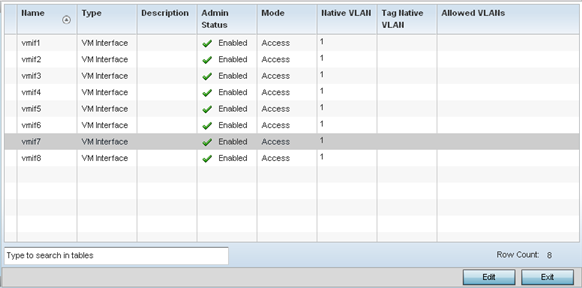| Name |
The VM interface numerical
identifier assigned when the VM interface was created. The
numerical name cannot be modified as part of the edit
process. |
| Type |
Whether the type is VM
interface. |
| Description |
A short description (64 characters
maximum) describing the VM interface or differentiating it
from others with similar configurations. |
| Admin Status |
A green check mark means the
listed VM interface is active and currently enabled with the
profile. A red “X” means the VM interface is currently
disabled and not available for use. The interface status can
be modified with the VM Interface Basic
Configuration screen as required. |
| Mode |
The layer 3 mode of the VM
interface: either Access or
Trunk (as defined within the
VM Interfaces Basic Configuration
screen). If Access is selected, the listed
VM interface accepts packets only from the native VLAN.
Frames are forwarded untagged with no 802.1Q header. All
frames received on the port are expected as untagged and
mapped to the native VLAN. If set to Trunk,
the port allows packets from a list of VLANs added to the
trunk. A VM interface configured as Trunk
supports multiple 802.1Q tagged VLANs and one native VLAN
which can be tagged or untagged. |
| Native VLAN |
The numerical VLAN ID (1 - 4094)
set for the native VLAN. The native VLAN allows a VM
interface to associate untagged frames to a VLAN when no
802.1Q frame is included in the frame. Additionally, the
native VLAN is the VLAN untagged traffic is directed over
when using a VM interface in trunk mode. |
| Tag Native VLAN |
A green check mark means the
native VLAN is tagged. A red “X” means the native VLAN is
untagged. When a frame is tagged, the 12-bit frame VLAN ID
is added to the 802.1Q header so upstream VM interface ports
know which VLAN ID the frame belongs to. The device reads
the 12-bit VLAN ID and forwards the frame to the appropriate
VLAN. When a frame is received with no 802.1Q header, the
upstream VM interface classifies the frame using the default
or native VLAN assigned to the Trunk port. A native VLAN
allows a VM interface to associate untagged frames to a VLAN
when no 802.1Q frame is included in the frame. |
| Allowed VLANs |
The VLANs allowed to send packets
over the listed VM interface. Allowed VLANs are listed only
when the mode has been set to
Trunk. |