Adding Location Policy
Before you begin
You can add a location policy or manage existing policies to match your requirements.
Procedure
-
Click Add to create a
new policy.

Note
To edit, copy, rename, or replace an existing policy, select the policy and click Edit, Copy, Rename or Replace respectively. Configuration → Wireless → Add Location Policy Screen
Configuration → Wireless → Add Location Policy Screen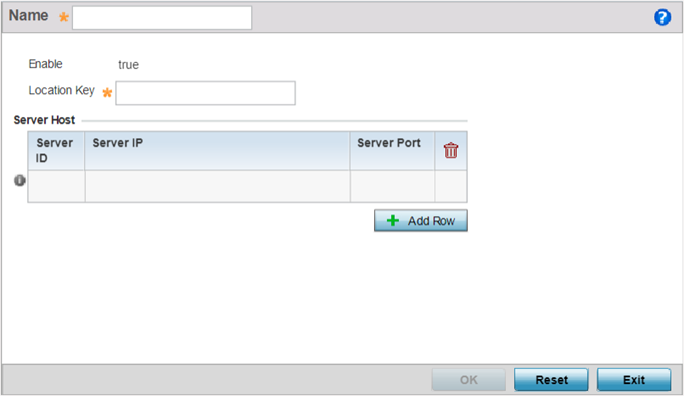
- If creating a new policy, enter a name in the Name field. The policy name should not exceed 32 characters in length and should uniquely identify it from other existing location policies.
-
Configure the following parameters:
Enable By default the policy is enabled and the value displays as true. Location Key Enter your 64-bit ExtremeLocation tenant API key. This is the key the controller/virtual controller uses to authenticate with the ExtremeLocation server. Note: You can generate the API-Key from the ExtremeLocation UI. For more information, refer to the ExtremeLocation user guide, available at https://extremenetworks.com/documentation. -
Click Add Row, in the Server Host
table, and configure the following parameters:
Server ID Set the server host ID number. Currently only one ExtremeLocation server can be configured. Server IP Configure the ExtremeLocation server's hostname of IP address. 
Note
Specify the server hostname and not the IP address, as the IP address is likely to change periodically in order to balance load across multiple location server instances.Server Port Set the port on which the ExtremeLocation server is reachable. Select the port from 1 - 65535. 
Note
By default the ExtremeLocation server is reachable on port 443. -
Click OK to save your location policy
configuration.
Click Reset to revert to the last saved configuration.


