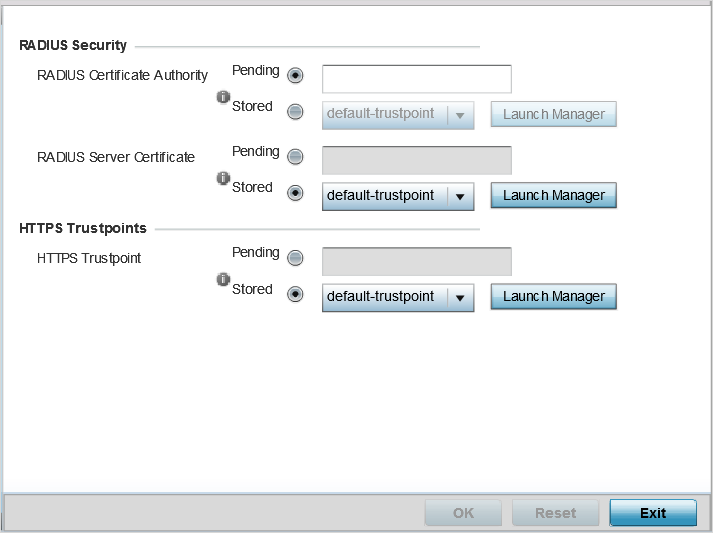Overriding RADIUS Trustpoint Configuration
About this task
A RADIUS certificate links identity information with a public key enclosed in the certificate. A CA (certificate authority) is a network authority that issues and manages security credentials and public keys for message encryption. The CA signs all digital certificates it issues with its own private key. The corresponding public key is contained within the certificate and is called a CA certificate.
To define a RADIUS Trustpoint configuration, utilize an existing stored trustpoint or launch the certificate manager to create a new one: