AP WIPS Client Blacklist
The access point's Client Blacklist displays blacklisted clients detected by this access point using WIPS. Blacklisted clients are not allowed to associate to this access point.
To view the WIPS client blacklist for this access point:
- Select the Statistics menu from the Web UI.
- Expand the System node from the navigation pane (on the left-hand side of the screen). The System node expands to display the RF Domains created within the managed network.
- Expand an RF Domain node, select a controller or service platform, and select one of its connected access points. The access point's statistics menu displays in the right-hand side of the screen, with the Health tab selected by default.
- Expand the WIPS menu.The screen displays by default right-hand pane
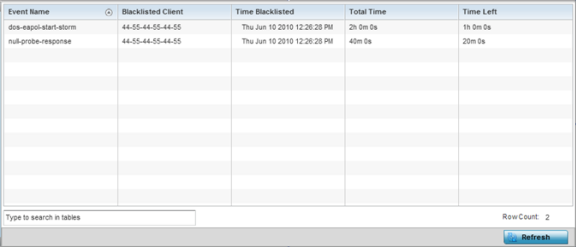 This screen displays the following:
This screen displays the following:Event Name Displays the name of the detected wireless intrusion resulting in a blacklisting of the client.
Blacklisted Client Displays the MAC address of the unauthorized and blacklisted device intruding this access point‘s radio coverage area.
Time Blacklisted Displays the time when the client was blacklisted by this access point.
Total Time Displays the time the unauthorized (now blacklisted) device remained in this access point‘s WLAN.
Time Left Displays the time the blacklisted client remains on the list.
- Select Refresh to update the screen's statistics counters to their latest values.



