AP Health
The Health screen displays a selected access point's hardware and software version. Use this information to refine the performance of an access point. The Health screen should also be the starting point for troubleshooting an access point, since it displays a high level overview of access point performance efficiency and client support capability.
To view an access point's health:
- Select the Statistics tab from the Web UI.
- Expand the System node on
the top, left-hand side of the screen.
The System node expands to display the RF Domains created within the managed network.
- Expand an RF Domain node, select a controller or service platform, and select one of its connected access points.
- Select Health from the left-hand side of the UI.
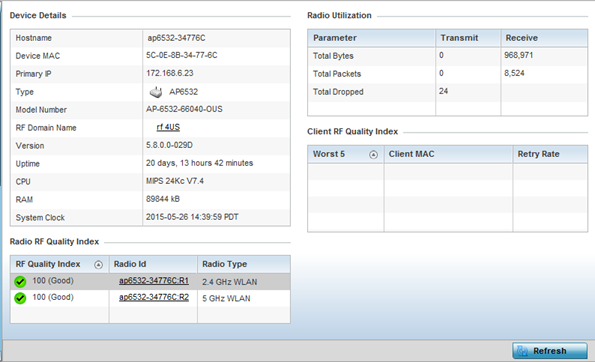
Review the different fields displayed on the screen.
The Device Details field displays the following:Hostname Displays the AP‘s unique name as assigned within the controller or service platform managed network. A hostname is assigned to a device connected to a computer network. Device MAC Displays the MAC address of the AP. This is factory assigned and cannot be changed. Primary IP Displays the IP address of assigned to this device either through DHCP or through static IP assignment. Type Displays the access point‘s model type. RF Domain Name Displays the access point‘s RF Domain membership. Unlike a controller or service platform, an access point can only belong to one RF Domain based on its model. The domain name appears as a link that can be selected to show RF Domain utilization in greater detail. Model Number Displays the access point‘s model number to help further differentiate the access point from others of the same model series and defined country of operation. Version Displays the access point‘s current firmware version. Use this information to assess whether an upgrade is required for better compatibility. Uptime Displays the cumulative time since the access point was last rebooted or lost power. CPU Displays the processor core. RAM Displays the free memory available with the RAM. System Clock Displays the system clock information. The Radio RF Quality Index field the following:RF Quality Index Displays access point radios and their quality indices. RF quality index indicates the overall RF performance. The RF quality indices are: - 0 – 50 (poor)
- 50 – 75 (medium)
- 75 – 100 (good)
Radio id Displays a radio‘s hardware encoded MAC address The ID appears as a link that can be selected to show radio utilization in greater detail. Radio Type Identifies whether the radio is a 2.4 or 5 GHz. The Radio Utilization field displays the following:
Total Bytes Displays the total bytes of data transmitted and received by the access point since the screen was last refreshed.
Total Packets Lists the total number of data packets transmitted and received by the access point since the screen was last refreshed.
Total Dropped List the number of dropped data packets by an access point radio since the screen was last refreshed.
The Client RF Quality Index field displays the following:
Worst 5 Displays clients having lowest RF quality within the network.
Client MAC Displays the MAC addresses of the clients with the lowest RF indices.
Retry Rate Displays the average number of retries per packet. A high number indicates possible network or hardware problems.
- Select Refresh as needed to update the screen's statistics counters to their latest values.



