IGMP Snooping Configuration
About this task
The IGMP (Internet Group Management Protocol) is used for managing IP multicast group members. Controllers and service platforms listen to IGMP network traffic and forward IGMP multicast packets to radios on which the interested hosts are connected. On the wired side of the network, the controller or service platform floods all the wired interfaces. This feature reduces unnecessary flooding of multicast traffic in the network.
Procedure
-
Go to Configuration →
Devices.
The Device Configuration screen displays. This screen lists wireless controllers, service platforms and access points within the managed network.
-
Select a device from the list displayed.
The selected device's configuration screen displays.
-
Expand the Network node and
select IGMP
Snooping.
 IGMP Snooping Screen
IGMP Snooping Screen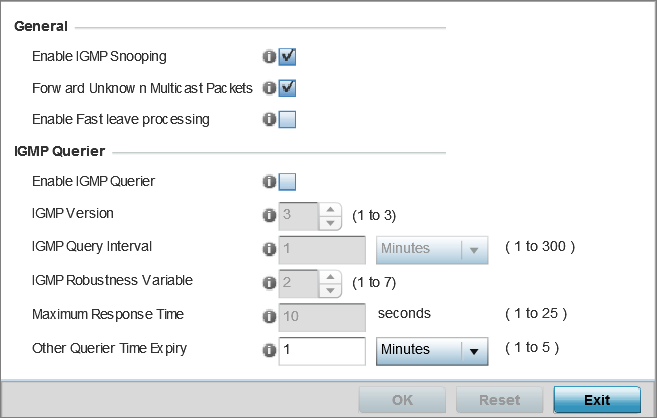
-
Set the following parameters to
configure General
IGMP Snooping values:
Enable IGMP Snooping
Select this option to enable IGMP snooping. If disabled, snooping on a per VLAN basis is also disabled. This feature is enabled by default. If disabled, the settings under the bridge configuration are overridden. For example, if IGMP snooping is disabled, but the bridge VLAN is enabled, the effective setting is disabled.
Forward Unknown Multicast Packets
Select this option to enable the forwarding of multicast packets from unregistered multicast groups. If disabled, the unknown multicast forward feature is also disabled for individual VLANs. This setting is enabled by default.
-
Set the following for IGMP Querier
configuration:
Enable IGMP Querier
Select this option to enable IGMP querier. IGMP snoop querier is used to keep host memberships alive. It's primarily used in a network where there's a multicast streaming server and hosts subscribed to the server and no IGMP querier present. An IGMP querier sends out periodic IGMP query packets. Interested hosts reply with an IGMP report packet. IGMP snooping is only conducted on wireless radios. IGMP multicast packets are flooded on wired ports. IGMP multicast packet are not flooded on the wired port. IGMP membership is also learnt on it and only if present, then it is forwarded on that port.
IGMP Version
Use the spinner control to set the IGMP version compatibility to either version 1, 2 or 3. IGMPv1 is defined by RFC 1112, IGMPv2 is defined by RFC 2236 and IGMPv3 defined by RFC 4604 which defines both IGMPv3 and MLDv2. IGMPv2 improves over IGMPv1 by adding the ability for a host to signal desire to leave a multicast group. IGMPv3 improves over IGMPv2 by adding the ability to listen to multicast traffic originating from a set of source IP addresses exclusively. The default setting is 3.
IGMP Query Interval
Set the interval IGMP queries are made. This parameter is used only when the querier functionality is enabled. Define an interval value in Seconds (1 - 18,000), Minutes (1 - 300) and Hours (1 - 5). The default setting is one minute.
IGMP Robustness Variable
Sets the IGMP robustness variable. The robustness variable is a way of indicating how susceptible the subnet is to lost packets. IGMP can recover from robustness variable minus 1 lost IGMP packets. Define a robustness variable from 1 - 7. The default robustness value is 2.
Maximum Response Time
Specify the maximum interval (from 1 - 25 seconds) before sending a responding report. When no reports are received from a radio, radio information is removed from the snooping table. Only multicast packets are forwarded to radios present in the snooping table. For IGMP reports from wired ports, the controller or service platform forwards these reports to the multicast router ports. The default setting is 10 seconds.
Other Querier Timer Expiry
Specify an interval in either Seconds (60 - 300) or Minutes (1 - 5) used as a timeout interval for other querier resources. The default setting is 1 minute.
-
Click the OK button located
at the bottom right of the screen to save the changes.
Click Reset to revert to the last saved configuration.


