Registration
About this task
To assign Registration to a WLAN:
Procedure
- Select Configuration → Wireless → Wireless LAN Policy to display available WLANs.
- Click Add to create an additional WLAN, or select an existing WLAN and click Edit to modify its security properties.
- Select Security.
-
Refer to the
Registration field in the WLAN security
screen.
 WLAN Policy Security Screen - MAC Registration
WLAN Policy Security Screen - MAC Registration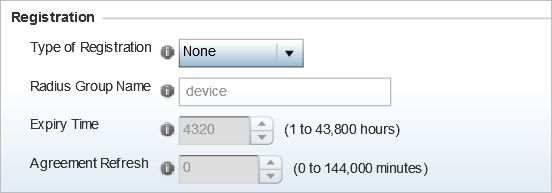
-
Use the Type of Registration drop-down menu to set the
self-registration type for the selected WLAN.
Options include None, device, user, and device-OTP.
When captive portal guest users are authenticating using their User ID (Email Address/Mobile Number/ Member ID) and the received pass code in order to complete the registration process. The WLAN authentication type should be MAC-Authentication and the WLAN registration type should be configured as device-OTP.
When captive portal device registration is through social media, the WLAN registration type should be set as device registration, and the captive portal needs to be configured for guest user social authentication.
-
Enter a 64 character maximum RADIUS Group Name to which the registering user
associates.
When left blank, devices are not associated with a RADIUS group.
- Use the Expiry Time spinner control to set the amount of time (from 1 - 43,800 hours) before registration addresses expire and must be re-entered.
-
Set the Agreement Refresh as the amount of time (from 0
- 144,000 minutes) before the agreement page is displayed if the user has not
been logged during the specified period.
The default setting is 0 days.
-
Select OK when completed to update
the WLAN's registration settings.
Select Reset to revert to the last saved configuration.


