Access Point Health
To assess access point network health:
- Go to .
- Select and expand an RF domain to expose its member controllers, service platforms or access points.
- Select an access point. The Health tab displays by
default.Access Point Dashboard - Health Tab
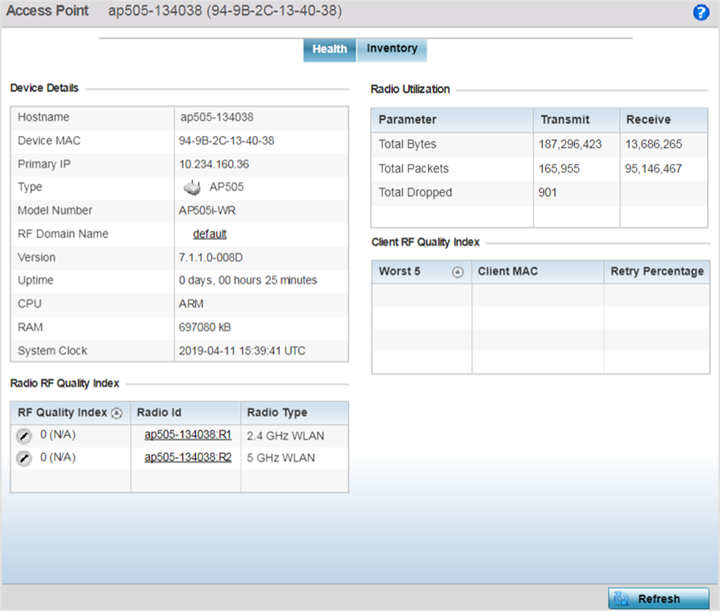
- Device
Details - displays the following information for
the selected access point:
Hostname Lists the administrator assigned name of the selected access point. Device MAC Lists the factory encoded MAC address of the selected access point. Primary IP Lists the IP address assigned to the access point as a network identifier. Type Indicates the access point model type. An icon representing the access point is displayed along with the model number. RF Domain Name Lists the RF Domain to which the access point belongs. The RF Domain displays as a link that can be selected to display access point RF Domain membership data in greater detail. Model Number Lists the specific model number of the access point. Version Lists the version of the firmware running on the access point. Compare this version against the version currently on the support site to ensure the access point has the latest feature set available. Uptime Displays the duration the access point has been running from the time it was last restarted. CPU Displays the CPU installed on this access point. RAM Displays the amount of RAM available for use in this system. System Clock Displays the current time on the access point. - Radio RF
Quality Index - displays the bottom five (5)
RF quality values for the
access point‘s single default RF Domain. These values are a
measure of the overall effectiveness of the RF environment
displayed in percentage. It is a function of the data rate in
both directions, the retry rate and error rate. The quality is
measured as:
- 0-20 - Very poor quality
- 20-40 - Poor quality
- 40-60 - Average quality
- 60-100 - Good quality
The access point‘s RF Domain allows an administrator to assign configuration data to multiple devices deployed in a common coverage area, such as in a floor, building or site. The RF Domain contains policies that can determine a Smart RF or WIPS configuration. Use this diagnostic information to define measures to improve radio performance in respect to wireless client load and radio band.
Periodically select Refresh (at the bottom of the screen) to update the RF quality data.
- Radio
Utilization - field displays how efficiently the RF medium is used
by the access point. Radio utilization is defined as the percentage of current
throughput relative to the maximum possible throughput for the radio. The Radio
Utilization displays radios in terms of the number of associated wireless clients
and percentage of utilization. It also lists packets types transmitted and
received.
Refer to the number or errors and dropped packets to assess radio performance relative to the number of packets both transmitted and received.
Periodically select Refresh (at the bottom of the screen) to update the radio utilization information displayed.
- Client RF
Quality Index - displays a list of the worst 5
performing clients managed by the selected access point. It is
a measure of the overall effectiveness of the
RF environment displayed in
percentage. It is a function of the connect rate in both
directions, the retry rate and the error rate. The quality is
measured as:
- 0-20 - Very poor quality
- 20-40 - Poor quality
- 40-60 - Average quality
- 60-100 - Good quality
Periodically select Refresh (at the bottom of the screen) to update client RF quality.



