Configuring Auto Shutdown Settings
The Auto Shutdown feature causes the WLAN to shut down when certain criteria are met. It also allows administrators to set the operating days and hours of certain WLANs for security or bandwidth purposes.
To configure auto shutdown for a WLAN:
- Select to display a high-level display of the existing WLANs.
- Click Add to create an additional WLAN, or click Edit to modify the properties of an existing WLAN.
- Select Auto Shutdown.WLAN - Auto Shutdown Screen
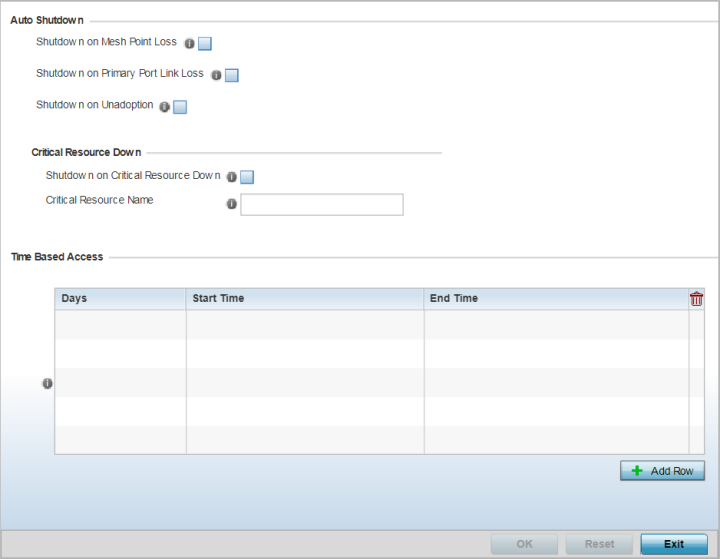
- Refer to the Auto Shutdown field to set
the WLAN's shutdown criteria.
Shutdown on Mesh Point Loss Select this option to automatically disable the WLAN when its associated mesh point (mesh dedicated access point) is unreachable. This setting is disabled by default.
Shutdown on Primary Port Link Loss Select this option to automatically disable the WLAN when its primary port link is unreachable. This setting is disabled by default.
Shutdown on Unadoption Select this option to automatically disable the WLAN when associated accesspoints are unadopted. This setting is disabled by default.
- Refer to the Critical Resource Down
settings to determine whether a WLAN auto shutdown is enabled when a defined critical
resource goes offline:
Shutdown on Critical Resource Down Select this option to automatically disable the WLAN when a defined critical resource goes offline. This setting is disabled by default. Critical Resource Name When enabled, enter a 127-character maximum critical resource name.This is the resource that must remain online to keep the selected WLAN online. - To configure Time Based Access for this
WLAN, click + Add Row and configure each of the
following options:
Days Select a day of the week to apply this access policy. Selecting All will apply the policy every day. Selecting weekends will apply the policy on Saturdays and Sundays only. Selecting weekdays will apply the policy on Monday, Tuesday, Wednesday, Thursday and Friday only. Selecting individual days of the week will apply the policy only on the selected day(s). Start Time This value sets the starting time the WLAN is activated. Use the spinner controls to select the hour and minute, in a 12h time format. Then use the radio button to choose AM or PM. End Time This value sets the ending time of day(s) the WLAN is disabled. Use the spinner controls to select the hour and minute, in a 12h time format. Then use the radio button to choose AM or PM. - Click OK when completed to update this WLAN's auto shutdown settings. Click Reset to revert the screen to its last saved configuration.



