AP Mesh
The Mesh screen provides detailed statistics on each Mesh capable client available within the selected access point's radio coverage area.
To view the Mesh statistics:
- Select the Statistics menu from the Web UI.
- Expand the System node from the navigation pane (on the left-hand side of the screen). The System node expands to display the RF Domains created within the managed network.
- Expand an RF Domain node, select a controller or service platform, and select one of its connected access points. The access point's statistics menu displays in the right-hand side of the screen, with the Health tab selected by default.
- Select Mesh from the statistics menu.The displays.
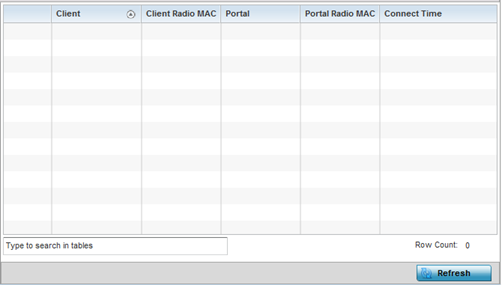 This screen displays the following:
This screen displays the following:Client Displays the system assigned name of each client connected to a mesh point radio.
Client Radio MAC Displays the MAC address of each client radio in the mesh network.
Portal Mesh points connected to an external network and forward traffic in and out are Mesh Portals. Mesh points must find paths to a Portal to access the Internet. When multiple Portals exist, the mesh point must select one.
Portal Radio MAC Lists the MAC addresses of those access points serving as portals within the mesh network.
Connect Time Displays the elapsed connection time for each listed client in the mesh network.
- Select Refresh to update the screen's statistics counters to their latest values.



