EX3500 Authentication
About this task
Management access to an EX3500 switch can be enabled/disabled as required using separate interfaces and protocols (HTTP, SSH). Disabling un-used and insecure interfaces and unused management services can dramatically reduce an attack footprint and free resources within an EX3500 management policy.
To authenticate an EX3500 management policy:
Procedure
-
Go to ConfigurationManagementEX3500 Management
Policy.
The screen lists those EX3500 management policies created thus far. Select Add to create a new EX3500 management policy, Edit to modify an existing policy or Delete to remove an obsolete policy. Existing lists can be copied or renamed as needed.
-
Select the Authentication tab.

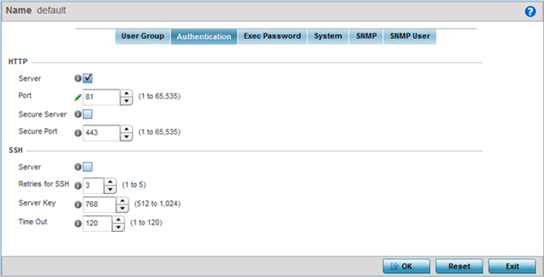
-
Select the following HTTP server settings to authenticating a HTTP connection
to an EX3500:
Server When selected, access the EX3500 using HTTP from any Windows PC, Linux PC or other device that uses HTTP. This setting is enabled by default. Port Set the HTTP port number from 1 - 65,535. The default port is 80. Secure Server Select this option to secure HTTP over a designated secure port. Secure Port Use the spinner control to select a secure port from 1 - 65, 535. -
Select the following SSH server settings to authenticate
a SSH connection to an EX3500:
Server When selected, access the EX3500 using SSH from any Windows PC, Linux PC or other device that uses SSH. This setting is enabled by default. Retries for SSH Set the maximum number of retries, from 1 - 5, for connection to the SSH server resource. The default setting is 3. Server Key Set the SSH server key length from 512 - 1,024. The default length is 768. Time Out Set the inactivity timeout for the SSH server resource from 1 - 120 seconds. When this setting is exceeded, the SSH server resource becomes unreachable and must be reauthenticated. The default value is 120 seconds. - Select OK when completed to update the EX3500 authentication configuration. Select Reset to revert the screen back to its last saved configuration.


