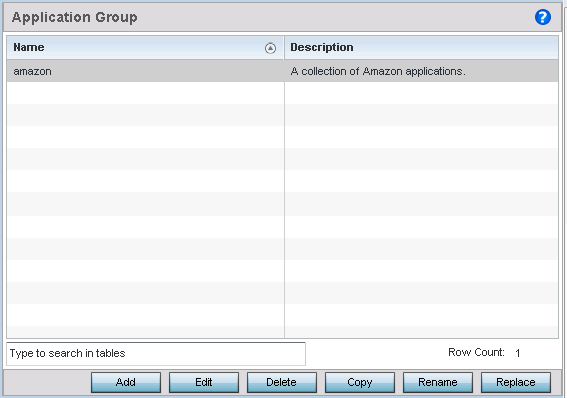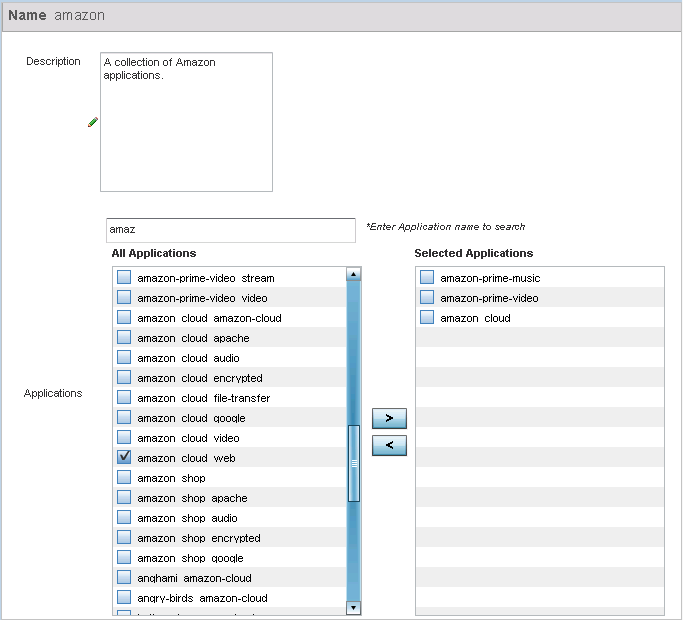Create an Application Group
About this task

Note
Extreme Network's AP5xx model APs, running WiNG 7.1.2 and later versions of the WiNG 7 OS, use Purview™ libDPI engine to implement Application Visibility and Control (AVC) within a managed network. libDPI detects top-level hosting applications along with the services these applications host. Refer to the WiNG 7.2.1 CLI Reference guide for information on Purview Application policy and group.To review existing application groups: