Guest User - Clients
The Guest User screen displays read-only device information for guest clients associated with the selected controller or service platform. Use this information to assess if configuration changes are required to improve performance.
To view a controller or service platform‘s connected guest user client statistics:
- Select the Statistics menu from the Web UI.
- Select System from the navigation pane (on the left-hand side of the screen). The System node expands to display the RF Domains created within the managed network.
- Expand the RF Domain node.
- Select a Wireless Controller.
- Select Guest User from the
left-hand side of the UI.
The screen displays.
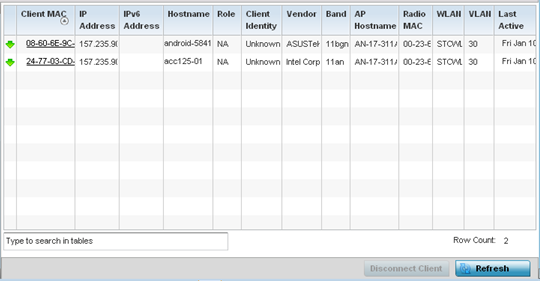 The Guest User screen displays the following:
The Guest User screen displays the following:Client MAC Displays the hard coded MAC address assigned to the guest client at the factory and can not be modified. The address displays as a link that you can select to view configuration and network address information in greater detail. IP Address Displays the unique IP address of the guest client. Use this address as necessary throughout the applet for filtering and device intrusion recognition and approval. IPv6 Address Displays the current IPv6 formatted IP address a listed guest client is using as a network identifier. IPv6 is the latest revision of the IP (Internet Protocol) designed to replace IPv4. IPv6 addresses are composed of eight groups of four hexadecimal digits separated by colons. Hostname Displays the hostname (MAC addresses) of connected guest clients. The hostname displays as a link that can be selected to display configuration and network address information in greater detail. Role Lists the guest client‘s defined role within the controller or service platform managed network. Client Identity Displays the Client Identity for this device. Client Identity is a set of unique fingerprints used to identify a class of devices. This information is then used to configure the permissions and access rules for the class of devices in the network. Vendor Displays the name of the manufacturer of the device. Band Displays the 2.4 or 5 GHz radio band on which the listed guest client operates. AP Hostname Displays the administrator assigned hostname of the access point to which this guest client is associated. Radio MAC Displays the MAC address of the radio which the guest client is connected WLAN Displays the name of the WLAN the guest client is currently assigned for its AP interoperation. Use this information to determine if the client/WLAN placement best suits the intended operation and the client's coverage area. VLAN Displays the VLAN ID the guest client‘s connected AP has defined as a virtual interface. Last Active Displays the time when this guest client was last seen (or detected) by a device within the controller or service platform managed network. - Click Disconnect Client to terminate this guest client‘s connection to its controller or service platform connected access point radio.
- Click Refresh to update the statistics counters to their latest values.



