Client Health
The Health screen displays performance information of a selected wireless client, in respect to the client's connected access point radio and managing controller, service platform or access point.
To view the health of a wireless client:
- Select the Statistics menu from the Web UI.
- Select System from the navigation pane (on the left-hand side of the screen). Expand an RF Domain, select a controller, an access point, then a connected client.
- Select Health.The screen displays by default.Wireless Client - Statistics - Health Screen
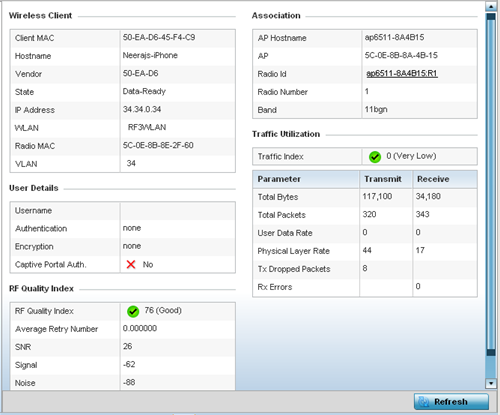
Refer the tables below for wireless client related data.
The Wireless Client field displays the following:Client MAC Displays the factory encoded MAC address of the selected wireless client.
Hostname Lists the hostname assigned to the client when initially managed by the controller, service platform or access point.
Vendor Displays the vendor name (manufacturer) of the wireless client.
State Displays the current operational state of the wireless client. The client‘s state can be idle, authenticated, roaming, associated or blacklisted.
IP Address Displays the IP address the selected wireless client is currently utilizing as a network identifier.
WLAN Displays the client‘s connected access point WLAN membership. This is the WLAN whose QoS settings should account for the client‘s radio traffic objective.
Radio MAC Displays the access point radio MAC address the wireless client is connected to on the network.
VLAN Displays the VLAN ID the access point has defined for use as a virtual interface with the client.
The User Details field displays the following:Username Displays the unique name of the administrator or operator supporting the client's managing controller, service platform or access point.
Authentication Lists the authentication scheme applied to the client for interoperation with the access point.
Encryption Lists the encryption scheme applied to the client for interoperation with the access point.
Captive Portal Authentication Displays whether captive portal authentication is enabled for the client as a guest access medium to the controller or service platform managed network.
The RF Quality Index field displays the following:RF Quality Index Displays information on the RF quality for the selected wireless client. The RF quality index is the overall effectiveness of the RF environment as a percentage of the connect rate in both directions, as well as the retry and error rate. RF quality index can be interpreted as:- 0 – 20 (Very poor quality)
- 20 – 40 (Poor quality)
- 40 – 60 (Average quality)
- 60 – 100 (Good quality)
Retry Rate Displays the average number of retries per packet. A high number indicates possible network or hardware problems.
SNR Displays the SNR ratio of the connected wireless client.
Signal Displays the power of the radio signals in - dBm.
Noise Displays the disturbing influences on the signal by interference of signals in - dBm.
Error Rate Displays the number of received bit rates altered due to noise, interference and distortion. It is a unit-less performance measure.
The Association field displays the following:AP Hostname Lists the administrator assigned device name of the client‘s connected access point.
AP Displays the MAC address of the client‘s connected access point.
Radio Lists the target access point that houses the radio. Select the access point to view performance information in greater detail.
Radio ID Lists the hardware encoded MAC address the radio uses as a hardware identifier that further distinguishes the radio from others within the same device.
Radio Number Displays the access point's radio number (either 1, 2 or 3) to which the selected client is associated.
Radio Type Displays the radio type. The radio can be 802.11b, 802.11bg, 802.11bgn, 802.11a or 802.11an.
The Traffic Utilization field displays statistics on the traffic generated and received by the selected client. This area displays the traffic index, which measures how efficiently the traffic medium is utilized. It's defined as the percentage of current throughput relative to the maximum possible throughput.
Traffic indices are:- 0 – 20 (Very low utilization)
- 20 – 40 (Low utilization)
- 40 – 60 (Moderate utilization)
- 60 and above (High utilization)
Total Bytes Displays the total bytes processed by the access point‘s connected wireless client. Total Packets Displays the total number of packets processed by the wireless client. User Data Rate Displays the average user data rate in both directions. Physical Layer Rate Displays the average packet rate at the physical layer in both directions. Tx Dropped Packets Displays the number of packets dropped during transmission. Rx Errors Displays the number of errors encountered during data transmission. The higher the error rate, the less reliable the connection or data transfer between the client and connected access point. - Select Refresh to update the screen‘s statistics counters to their latest values.



