Using the File Management Browser
Controllers, service platforms and access points can utilize a File Browser allowing an administrator to review the files residing on a internal or external memory resource. Directories can be created and maintained for each File Browser location and folders and files can be moved and deleted as needed.

Note
The File Management tab is not available at the RF Domain level of the UI‘s hierarchal tree. A RF Domain must be selected and expanded to display the RF Domain‘s member devices. Once expanded, selected a RF Domain member device to ensure the File Management UI option is available.To administer files for managed devices and memory resources:
-
Select the Operations > Devices > File Management.
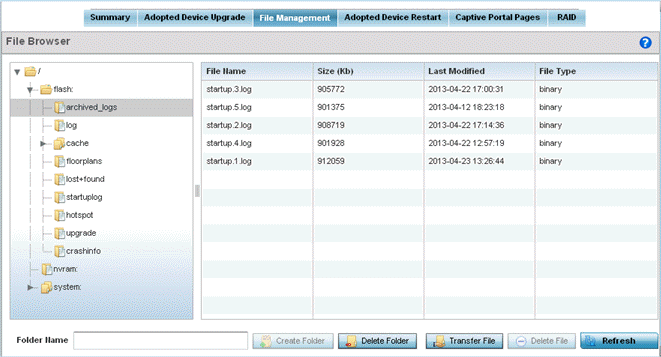
-
Refer to the following to determine whether a file needs to be deleted or included in a new folder for the selected internal (flash, system, nvram) or external (cf, USB1 -4) memory resource. The following display for each available memory resource:
File Name
Displays the name of the file residing on the selected flash, system, nvram or usb1-4 location. The name cannot be modified from this location.
Size (Kb)
Displays the size of the file in kb. Use this information to help determine whether the file should be moved or deleted.
Last Modified
Lists a timestamp for the last time each listed file was modified. Use this information to determine the file's relevance or whether it should be deleted.
File Type
Displays the type for each file including binary, text or empty.
-
If needed, use the Create Folder utility to create a folder that servers as a directory for some or all of the files for a selected memory resource.
-
Select Transfer File to invoke a subscreen where the local or server file source and target (destination) are defined as well as the file transfer protocol and external destination location or resource.
-
Optionally, use the Delete Folder or Delete File buttons to remove a folder or file from within the current memory resource.



