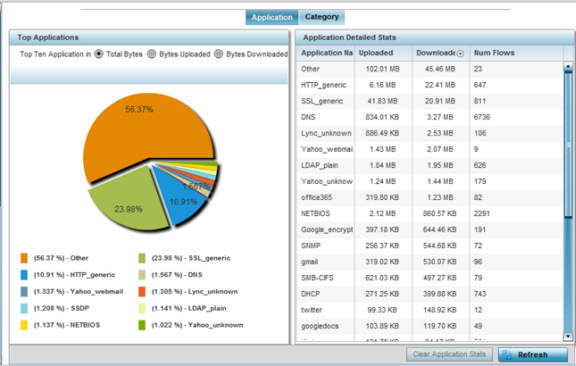View Application Visibility - AP Application Stats
About this task
Legacy WiNG APs, running WiNG 7.2.1 OS, use a third-party DPI engine to inspect every byte of each application header packet allowed to pass their radios. When an application is recognized and classified by the DPI engine, administrator-defined actions are be applied to that specific application. This screen displays statistical data related to the type and volume of application traffic handled by the AP.

Note
Extreme Network's AP5xx model APs, running WiNG 7.1.2 and later versions of the WiNG 7 OS, use Purview™ libDPI engine to implement Application Visibility and Control (AVC). libDPI detects top-level hosting applications along with the services these applications host. Once detected, administrator-defined rules are applied that dictate how each traffic type is managed within the network. These rules are enforced through a Purview Application Policy. Refer to the WiNG 7.2.1 CLI reference guide for more information.