AP WIPS Events
Periodically review the WIPS Events screen to assess whether any new or existing events require additional administration to protect the security of authorized devices. Events are listed by name, detecting AP, originating device, detector radio and time. The reporting AP can be selected to review that AP's configuration in greater detail.
To view an access point's WIPS Events statistics:
- Select the Statistics menu from the Web UI.
- Expand the System node from the navigation pane (on the left-hand side of the screen). The System node expands to display the RF Domains created within the managed network.
- Expand an RF Domain node, select a controller or service platform, and select one of its connected access points. The access point's statistics menu displays in the right-hand side of the screen, with the Health tab selected by default.
- Expand the WIPS menu.
- Select WIPS Events.The screen displays by default right-hand pane.
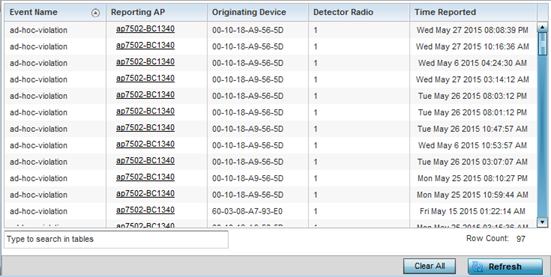 This screen displays the following information:
This screen displays the following information:Event Name Displays the name of the detected wireless intrusion event.
Originating Device Displays the MAC address of the intruder device.
Reporting AP Displays the hostname of the AP reporting each intrusion. The access point displays as a link that can be selected to provide configuration and network address information in greater detail.
Detector Radio Displays the number of the detecting access point radio.
Time Reported Displays the time when the intrusion event was detected.
- Select Clear All to reset the statistics counters to zero and begin a new data collection.
- Select Refresh to update the screen's statistics counters to their latest values.



