Cluster Configuration Overrides (Controllers & Service Platforms Only)
About this task
A redundancy group (cluster) is a set of controllers or service platforms (nodes) uniquely defined by a profile configuration. Within the redundancy group, members discover and establish connections to other peers and provide wireless self-healing support in the event of cluster member failure.
A cluster‘s AP load balance is typically distributed evenly amongst the controllers or service platforms in the cluster. Define how often this profile is load balanced for AP radio distribution as often as you feel required, as radios can come and go and members can join and exit the cluster. For information on setting a profile‘s original cluster configuration (before applying an override), see Profile Cluster Configuration (Controllers Only).
As cluster memberships increase or decrease and their load requirements change, a profile may need an override applied to best suit a site‘s cluster requirements.
To apply an override (if required) to a profile cluster configuration:
Procedure
-
Go to
Configuration → Devices.
The Device Configuration screen displays. This screen lists access points, controllers and service platforms within the managed network.
-
Select a
target device by double-clicking on the device name.
You can also select a target device from the device browser in the lower, left-hand, side of the UI.The selected device's configuration menu displays.
-
Got to Profile Overrides → Cluster.
The Cluster override configuration screen displays.
 Device Configuration - Profile Overrides - Cluster Configuration Override Screen
Device Configuration - Profile Overrides - Cluster Configuration Override Screen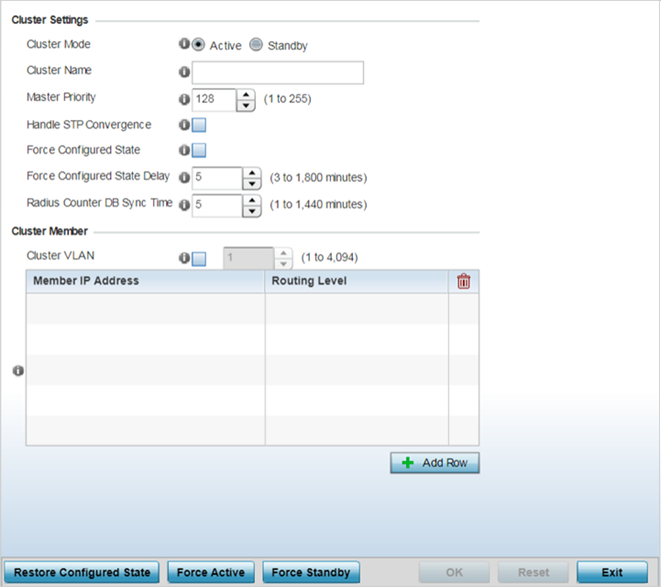
-
Define the following
Cluster Settings overrides:
Cluster Mode
A member can be in either an Active or Standby mode. All active member controllers or service platforms can adopt access points. Standby members only adopt access points when an active member has failed or sees an access point that‘s not yet adopted. The default cluster mode is Active and enabled for use with the profile.
Cluster Name
Define a name for the cluster name unique to its configuration or profile support requirements. The name cannot exceed 64 characters.
Master Priority
Set a priority value from 1 and 255 with the higher value being given higher priority. This configuration is the device‘s priority to become cluster master. In cluster environment one device from cluster members is elected as cluster master. This configuration is the device‘s priority to become cluster master. The default is 128.
Handle STP Convergence
Select the radio button to enable Spanning Tree Protocol (STP) convergence for the controller or service platform. In general, this protocol is enabled in layer 2 networks to prevent network looping. Spanning Tree is a network layer protocol that ensures a loop-free topology in a mesh network of inter-connected layer 2 controller or service platform. The spanning tree protocol disables redundant connections and uses the least costly path to maintain a connection between any two controllers or service platforms in the network. If enabled, the network forwards data only after STP convergence. Enabling STP convergence delays the redundancy state machine execution until the STP convergence is completed (the standard protocol value for STP convergence is 50 seconds). Delaying the state machine is important to load balance APs at startup. The default setting is disabled.
Force Configured State
Select the radio button to allow this controller or service platform to take over for an active member if it were to fail. A standby controller or service platform in the cluster takes over APs adopted by the failed active member. If the failed active member were to come back up, the active member starts a timer based on the Auto Revert Delay interval. At the expiration of the Auto Revert Delay, the standby member releases all adopted APs and goes back to a monitoring mode. The Auto Revert Delay timer is stopped and restarted if the active member goes down and comes up during the Auto Revert Delay interval. The default value is disabled.
Force Configured State Delay
Specify a delay interval in minutes (3 - 1,800). This is the interval a standby member waits before releasing adopted APs and goes back to a monitoring mode when an active cluster member becomes active again after a failure. The default interval is 5 minutes.
Radius Counter DB Sync Time
Specify a sync time (from 1 - 1,440 minutes) a RADIUS counter database uses as its synchronization interval with the dedicated NTP server resource. The default interval is 5 minutes.
-
Within the Cluster
Member field, select Cluster VLAN to
enable a spinner control to designate the VLAN where cluster members are
reachable. Specify a VLAN from 1 - 4094.
Specify the IP addresses of the VLAN‘s cluster members using the Member IP Address table.
- Select Restore Configured State to restore this cluster member back into role of taking over for an active member if it were to fail.
- Select Force Active to revert this cluster member back into its default active state and provide the ability to adopt access points.
- Select Force Standby to only adopt access points when an active member has failed or sees an access point that‘s not yet adopted
-
Select OK to save the changes and overrides made to the
profile‘s cluster configuration.
Select Reset to revert to the last saved configuration.


