Viewing DHCP Server Networks Information
The DHCP server maintains a pool of IP addresses and client configuration parameters (default gateway, domain name, name servers, etc). On receiving a valid client request, the server assigns the computer an IP address, a lease (the validity of time), and other IP configuration parameters.
The Networks screen provides network pool information, such as the subnet for the addresses you want to lease from the pool, the pool name, used addresses and the total number of addresses available for lease to a requesting client.
To view the DHCP Server's Networks information:
- Select the Statistics menu from the Web UI.
- Expand the System node from the navigation pane (on the left-hand side of the screen). The System node expands to display the RF Domains created within the managed network.
- Expand the RF Domain node.
- Select a Wireless Controller.
- Expand the DHCP Server menu from the left-hand side of the UI.
- Select Networks. The screen displays in the right-hand pane.
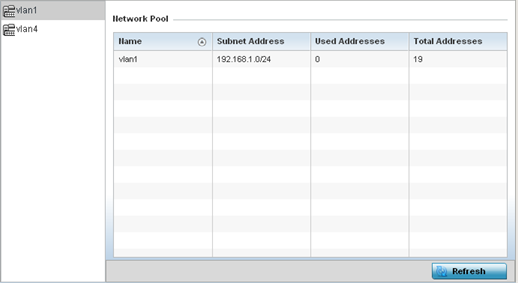 This screen displays the following:
This screen displays the following:Name Displays the name of the virtual network from which IP addresses can be issued to DHCP client requests on the listed controller or service platform interface. Subnet Address Displays the subnet for the IP addresses used from the network pool. Used Addresses Displays the number of host IP addresses allocated by the DHCP server. Total Addresses Displays the total number of IP addresses available in the network pool for requesting clients. - Select Refresh to update the screen's statistics counters to their latest values.



