OSPF - Area Settings
About this task
An OSPF Area contains a set of routers exchanging LSAs (Link State Advertisements) with others in the same area. Areas limit LSAs and encourage aggregate routes.
To override the access point profile's OSPF area settings:
Procedure
-
Select the Area Settings
tab.
The OSPF Area main screen displays. This screen lists existing OSPF Area configurations.
 OSPF - Area Setting Configuration Screen
OSPF - Area Setting Configuration Screen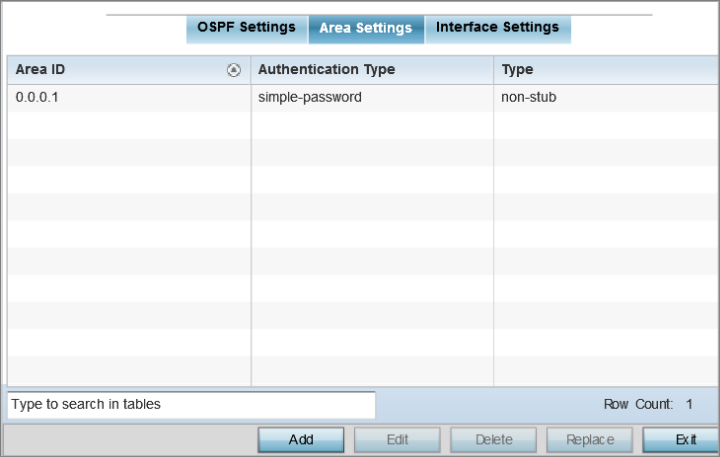
-
Review existing Area Settings
configurations:
Area ID
Displays either the IP address or integer representing the OSPF area.
Authentication Type
Lists the authentication schemes used to validate the credentials of dynamic route connections.
Type
Lists the OSPF area type in each listed configuration.
-
To apply overrides, select an
area entry from those listed on the screen, and click
Edit.
You can also add new area configurations or delete existing configurations.
The add/edit OSPF Area screen displays.
 OSPF - Add/Edit OSPF Area Configuration Screen
OSPF - Add/Edit OSPF Area Configuration Screen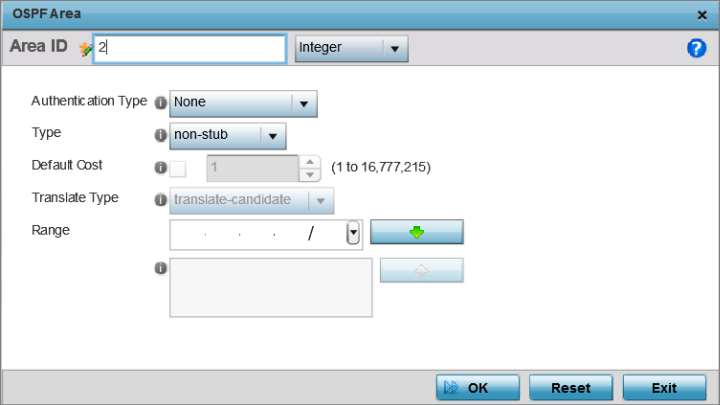
-
Set the OSPF Area
configuration.
Area ID
Use the drop-down menu and specify either an IP address or Integer for the OSPF area.
Authentication Type
Select either None, simple-password or message-digest as credential validation scheme used with the OSPF dynamic route. The default setting is None.
Type
Set the OSPF area type as either stub, totally-stub, nssa, totally-nssa or non-stub.
Default Cost
Select this option to set the default summary cost advertised if creating a stub. Set a value from 1 - 16, 777,215.
Translate Type
Define how messages are translated. Options include translate-candidate, translate-always and translate-never. The default setting is translate-candidate.
Range
Specify a range of addresses for routes matching address/mask for OSPF summarization.
-
Click OK to save the
area configuration changes.
Click Reset to revert to the last saved configuration.


