Upgrade the Software

Important
Upgrades from some releases require release-specific steps. For more information, see VOSS Release Notes.
Perform this procedure to upgrade the software on the switch. This procedure shows how to upgrade the software using the internal flash memory as the file storage location.
Use one of the following options to upload the file with the new software to the switch:
-
Use FTP or SFTP to transfer the file.
-
Download the image file to your computer. Copy the file to a USB device and insert the USB device into the USB port on the switch.
You can store up to six software releases on VSP 4450 Series, VSP 4900 Series, VSP 7200 Series, VSP 7400 Series, VSP 8200 Series, VSP 8400 Series, VSP 8600 Series, and XA1400 Series. If you have six releases already stored on the switch, you are prompted to remove one release before you can proceed to add and activate a new software release.
For information about how to remove a software release, see Remove a Software Build.
You can store only two software releases on 5420 Series and 5520 Series switches. If you attempt to add a third software release, you are prompted for a confirmation to overwrite the non-primary release. You can also use the software add <filename> -y command to bypass the confirmation question and automatically overwrite the non-primary release.
Before you begin
-
To obtain the new software, go to the Extreme Networks support site: http://www.extremenetworks.com/support. You need a valid user or site ID and password.
-
Back up the configuration files.
-
Use an FTP or SFTP application or USB device to transfer the file with the new software release to the switch.
-
Ensure that you have not configured a VLAN above 4059. If you have, you must port all configuration on this VLAN to another VLAN, before you begin the upgrade.
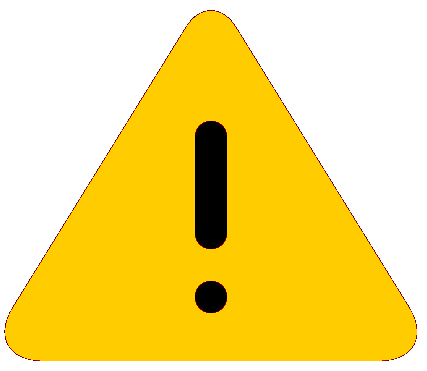
Caution
Only VLAN range 2 to 4059 is supported. All configuration on a higher numbered VLAN from earlier releases will be lost after the upgrade.
-
Check the MACsec configuration on the device prior to upgrading. For more information, see Important upgrade consideration regarding MACsec.

Note
Software upgrade configurations are case-sensitive.
Procedure
Example

Note
The image file name is switch dependent. See VOSS Release Notes for information about file names.
Switch:1>enable
Switch:1#configure terminal
Switch:1(config)#boot config flags ftpd
Switch:1(config)#end
Switch:1(config)#copy /usb/VOSS8K.6.0.0.0.tgz /intflash/VOSS8K.6.0.0.0.tgz
Switch:1(config)#exit
Switch:1#software add VOSS8K.6.0.0.0.tgz
Switch:1#software activate VOSS8K.6.0.0.0.GA
Switch:1#reset
Switch:1#show software
================================================================================
software releases in /intflash/release/
================================================================================
VOSS8K.5.0.0.0.GA (Primary Release)
VOSS8K.4.2.1.0.GA (Backup Release)
--------------------------------------------------------------------------------
Auto Commit : enabled
Commit Timeout : 10 minutes
Remaining time until software auto-commit is 8 minutes 59 seconds
Switch:1#show software detail
================================================================================
software releases in /intflash/release/
================================================================================
VOSS8K.4.2.1.0.GA (Backup Release)
KERNEL 2.6.32_int38
ROOTFS 2.6.32_int38
APPFS VOSS8K.4.2.1.0int012
AVAILABLE ENCRYPTION MODULES
3DES
AES/DES
VOSS8K.5.0.0.0.GA (Primary Release)
KERNEL 2.6.32_int38
ROOTFS 2.6.32_int38
APPFS VOSS8K.5.0.0.0.GA
AVAILABLE ENCRYPTION MODULES
3DES
AES/DES
--------------------------------------------------------------------------------
Auto Commit : enabled
Commit Timeout : 10 minutes
Remaining time until software auto-commit is 8 minutes 41 seconds
Switch:1#software commit
Executing software commit for version VOSS8K.5.0.0.0.GA.
Software commit successful
The following is a sample output for the 5420 Series.
Switch:1(config)#show software
=========================================================================================
software releases in /intflash/release/
=========================================================================================
5420.masterint325 (Backup Release)
5420.8.4.0.0.GA (Primary Release)
-----------------------------------------------------------------------------------------
Auto Commit : enabled
Commit Timeout : 10 minutes
Remaining time until software auto-commit is 8 minutes 59 seconds
Switch:1(config)#show software detail
=========================================================================================
software releases in /intflash/release/
=========================================================================================
5420.masterint325 (Backup Release)
SSIO
UBOOT 2.3.2.1
APP_FS 5420.masterint325
AVAILABLE ENCRYPTION MODULES
No Modules Added
5420.8.4.0.0.GA (Primary Release)
SSIO
UBOOT 2.3.2.1
APP_FS 5420.8.4.0.0.GA
AVAILABLE ENCRYPTION MODULES
3DES
AES/DES
