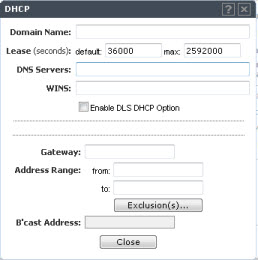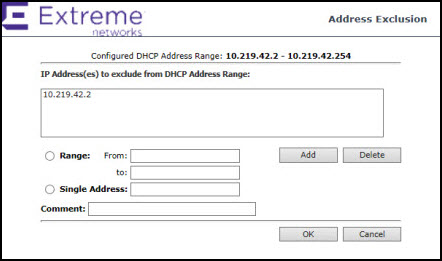DHCP Configuration
You can configure
DHCP (Dynamic Host Configuration Protocol)
settings for all modes except Bridge Traffic
Locally at AP mode since all traffic for users in that VNS will be directly
bridged by the AP at the local network point of attachment (VLAN (Virtual LAN) at AP port). DHCP assignment is disabled by default for Bridged to VLAN mode. However,
you can enable DHCP server/relay functionality to have the controller service the IP
addresses for the VLAN (and wireless users).
To configure DHCP options:
- Click and enable Layer 3.
- From the
DHCP drop-down list, select one of
the following options and click Configure.
- Local Server if the
controller's local DHCP server is used for managing IP address allocation.
- Use Relay if the controller
forwards DHCP requests to an external DHCP server on the enterprise network.
DHCP relay bypasses the local DHCP server for the controller and allows the
enterprise to manage IP address allocation to a VNS from its existing
infrastructure.
- If you selected
Local Server, the following window
displays. Configure the following parameters:
DHCP Configuration
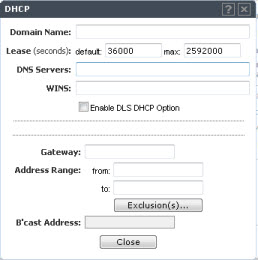
- In the
Domain Name box, type the
external enterprise domain name server to be used.
- In the
Lease default box, type
the default time limit. The default time limit dictates how long a wireless
device can keep the DHCP server assigned IP address. The default value is
36000 seconds (10 hours).
- In the
DNS Servers box, type the
IP Address of the Domain Name Servers to be used.
- In the
WINS box, type the IP
address if the DHCP server uses Windows Internet Naming Service (WINS).
- Check
the Enable DLS DHCP Option checkbox if you expect
optiPoint WL2 wireless phone traffic on the VNS. DLS is a Siemens
application that provides configuration management and software deployment
and licensing for optiPoint WL2 phones.
- In the
Gateway field, type the controller‘s own IP
address in that topology. This IP address is the default gateway for the
topology. The controller advertises this address to the wireless devices
when they sign on. For routed topologies, it corresponds to the IP address
that is communicated to wireless clients as the default gateway for the
subnet. (wireless clients target the controller's interface in their effort
to route packets to an external host).
For a Bridge traffic locally
at the EWC topology, the IP address corresponds to
the controller's own point of presence on the VLAN. In this case, the
controller's interface is typically not the gateway for the subnet. The
gateway for the subnet is the infrastructure router defined to handle the
VLAN.
- The
Address Range boxes (from
and to) populate automatically with the range of IP addresses to be assigned
to wireless devices using this VNS, based on the IP address you provided.
- To modify the address in the Address Range from box, type the first available
address.
- To modify the address in the Address Range to box, type the last available
address.
- If there are specific IP addresses to be excluded from this range,
click Exclusion(s). The DHCP
Address Exclusion dialog is displayed.
- In the
DHCP Address Exclusion
dialog, do one of the following:
- To specify an IP range, type the first available address in the
From box and type
the last available address in the to box. Click Add for each IP
range you provide.
- To specify an IP address, select the Single
Address option and type the IP address in the box.
Click Add for each IP address you provide.
- To save your changes, click OK.
- The Broadcast Address
box populates automatically based on the Gateway IP address and subnet
mask of the VNS.
- Click Close.
- If you selected
Use Relay, a
DHCP window displays.
- in the
DHCP Servers box, type the IP
address of the DHCP server to which DHCP discover and request messages will be
forwarded for clients on this VNS. The controller does not handle DHCP requests
from users, but instead forwards the requests to the indicated DHCP
server.

Note
The DHCP Server must be configured to match the
topology settings. In particular for Routed topologies, the DHCP server must
identify the controller's interface IP as the default Gateway (router) for
the subnet. Users intending to reach devices outside of the subnet will
forward the packets to the default gateway (controller) for delivery
upstream.
- To save your changes, click Save.